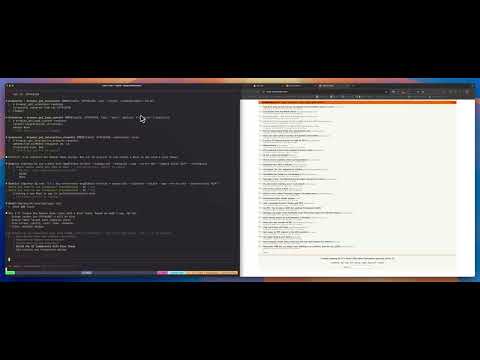How to use BrowserOS-mcp on Claude Code
- Download binary from BrowserOS.com
- Open BrowserOS and from a new tab click the settings icon to open the settings page.
- From the settings page, navigate to MCP in the sidebar and copy the MCP URL
- In your terminal, type the below command (Replace
<mcp_url>with the MCP URL you copied above): - Now start Claude Code:
claude --dangerously-skip-permissions(so Claude doesn’t ask for confirmation each time) - Now, in Claude Code, type
Open amazon.com on browserosto open the tab in BrowserOS.
gemini-cli
The steps are roughly the same as above, but to add the MCP server, run the following command:How to add BrowserOS-mcp on Claude Desktop
- Download binary from BrowserOS.com
- Open BrowserOS and from a new tab click the settings icon to open the settings page. From the settings page, navigate to MCP in the sidebar and note the port number (usually
9225). - Open your Claude Desktop config file:
/Users/<username>/Library/Application Support/Claude/claude_desktop_config.json - Add BrowserOS to your config (replace the port with the value shown in MCP settings page):
- Restart Claude Desktop. You should see the MCP connection indicator showing BrowserOS is connected
Demo videos
better agentic loop for web app development
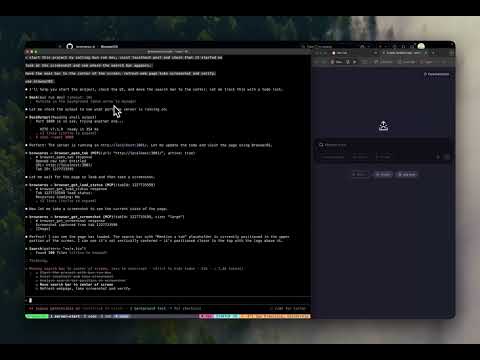
claude-code + BrowserOS-mcp == agentic browser!
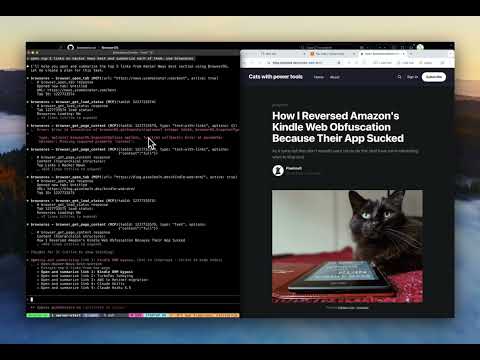
vibe coded HN clone in under 5 mintes