Prerequisites
- Node.js and npm installed (nodejs.org)
- BrowserOS running with MCP server enabled
- LLM API key (OpenAI, Claude, etc.)
Setup
Step 1: Install and Run n8n
Run n8n locally:http://localhost:5678 and complete the initial setup by creating an account.
For global installation:
npm install n8n -g, then run n8n anytime.Step 2: Install MCP Community Node
Go to Settings → Community Nodes and installn8n-nodes-mcp:
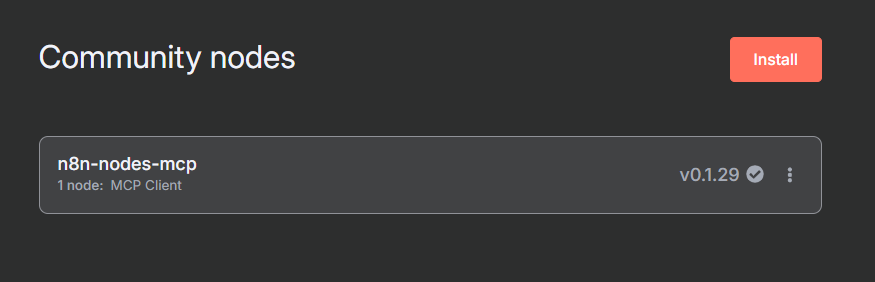
Step 3: Create Workflow
Create a new workflow and add the AI Agent node. Then configure it:- In the AI Agent, add Chat Model (e.g., OpenAI Chat Model) and configure your API credentials
- In the AI Agent’s Tools section, search for “mcp” and add MCP Client Tool
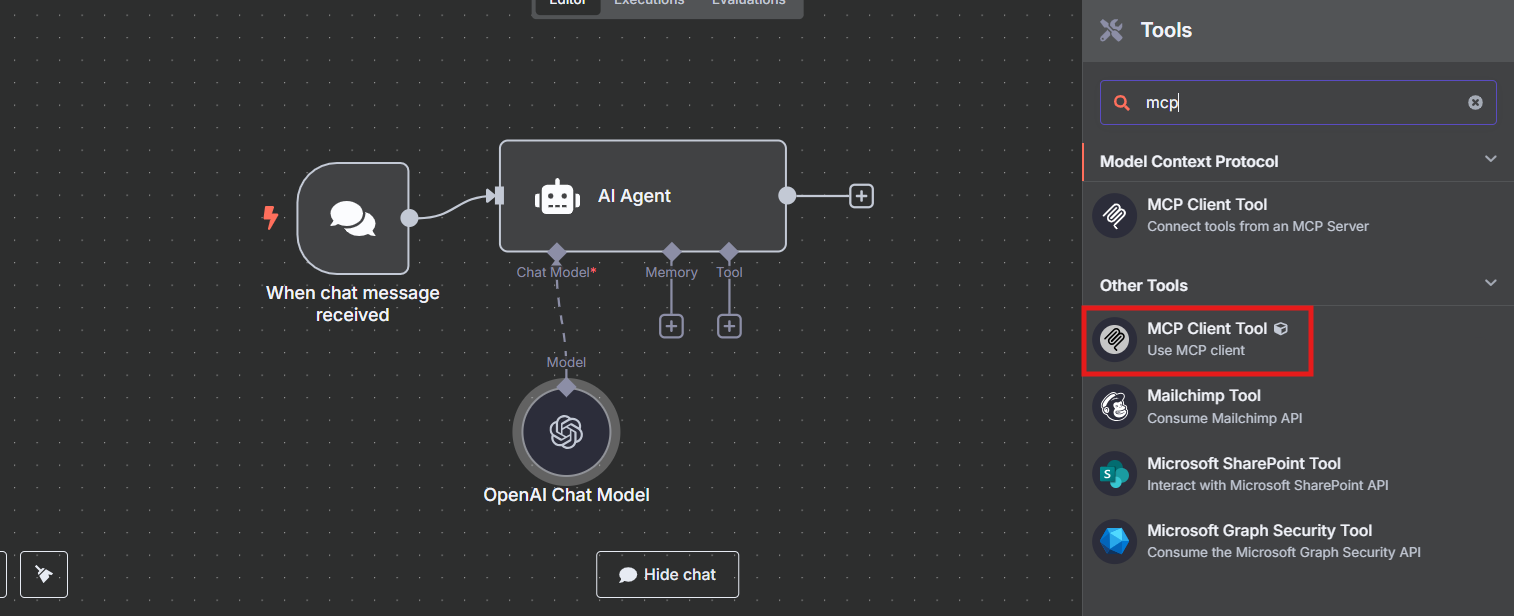
Step 4: Configure AI Agent Prompt
In the AI Agent node, set Source for Prompt to Define below and paste: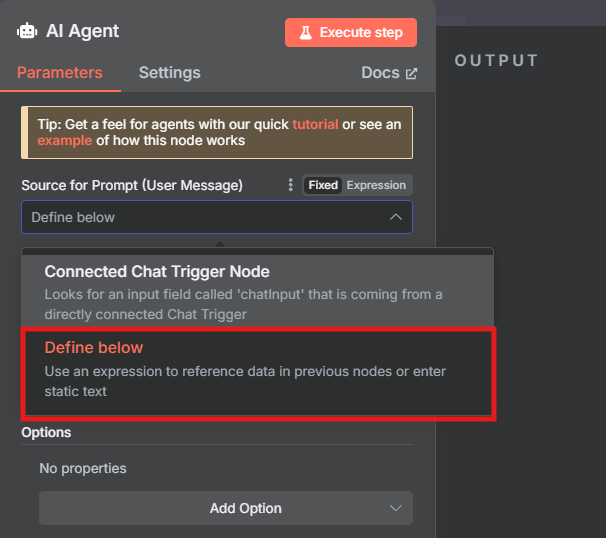
Step 5: Configure MCP Client Credentials
Click on the MCP Client node to configure it:- Credential to connect with → Create New Credential
- Select Command Line (stdio)
- Command:
npx - Arguments:
mcp-remote http://127.0.0.1:9101/mcp
Replace
9101 with your BrowserOS MCP port from Settings → MCP in BrowserOS.Step 6: Configure MCP Tool Execution
In the same MCP Client node:- Operation:
Execute Tool - Tool Name:
{{ $fromAI("tool") }}
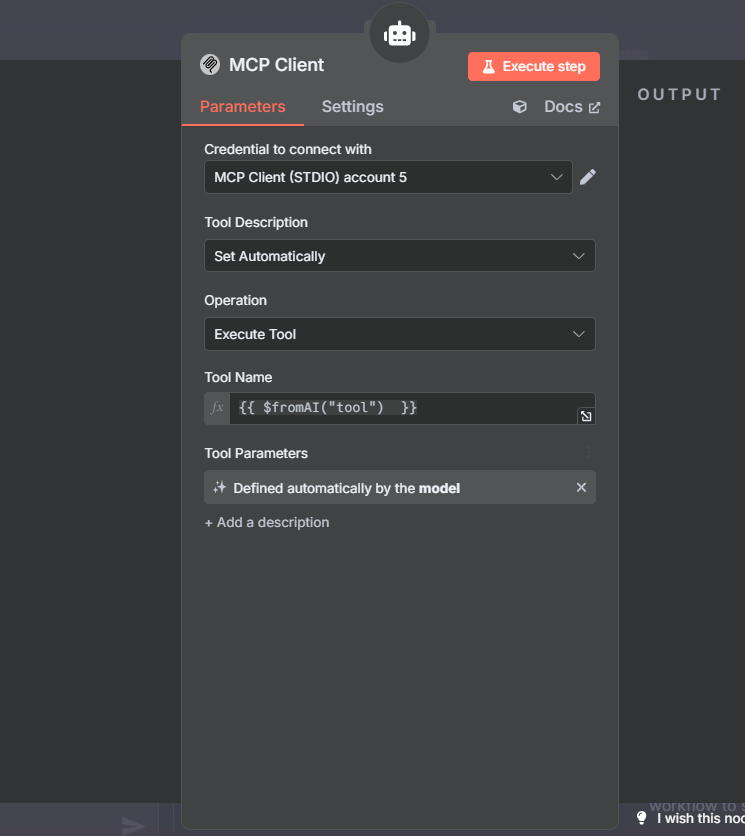
Step 7: Test Workflow
Save the workflow and test with a chat input:Troubleshooting
Resources
BrowserOS MCP Guide
Learn more about BrowserOS MCP