Setup Guide
1
Open LM Studio
Open LM Studio, navigate to the Developer page and select the desired model to load.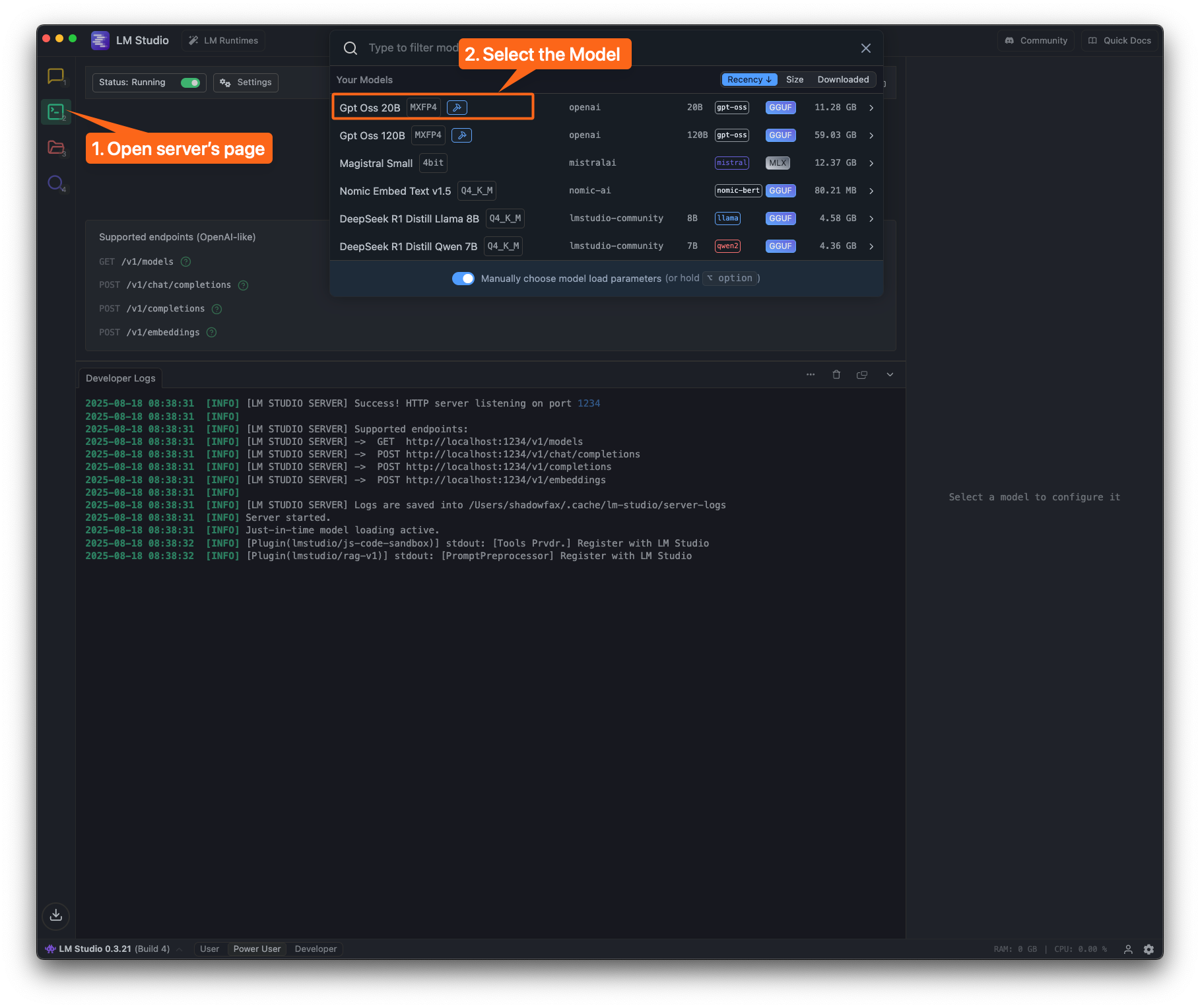
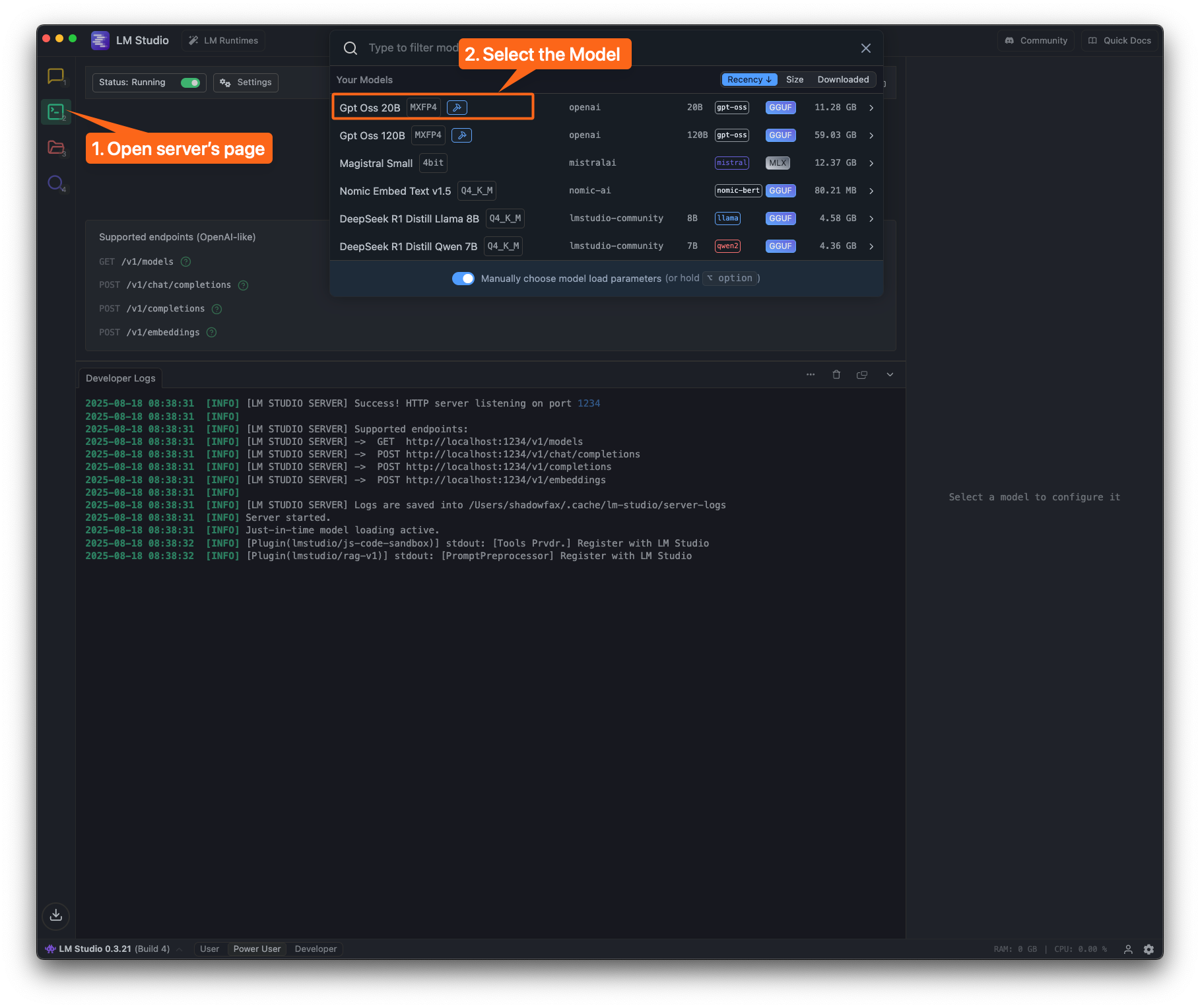
2
Load the Model
In this example, we’re loading the 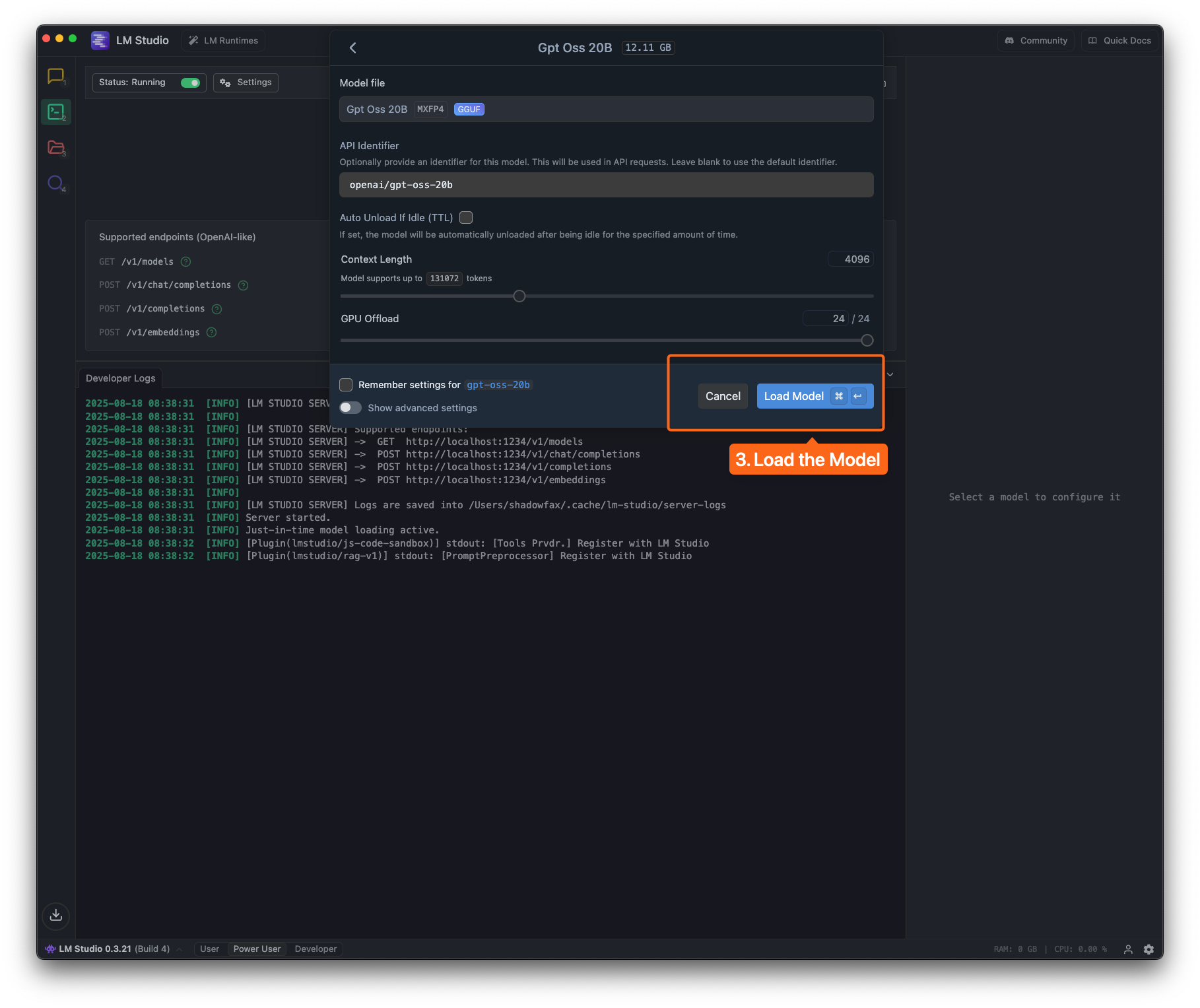
openai/gpt-oss-20b model.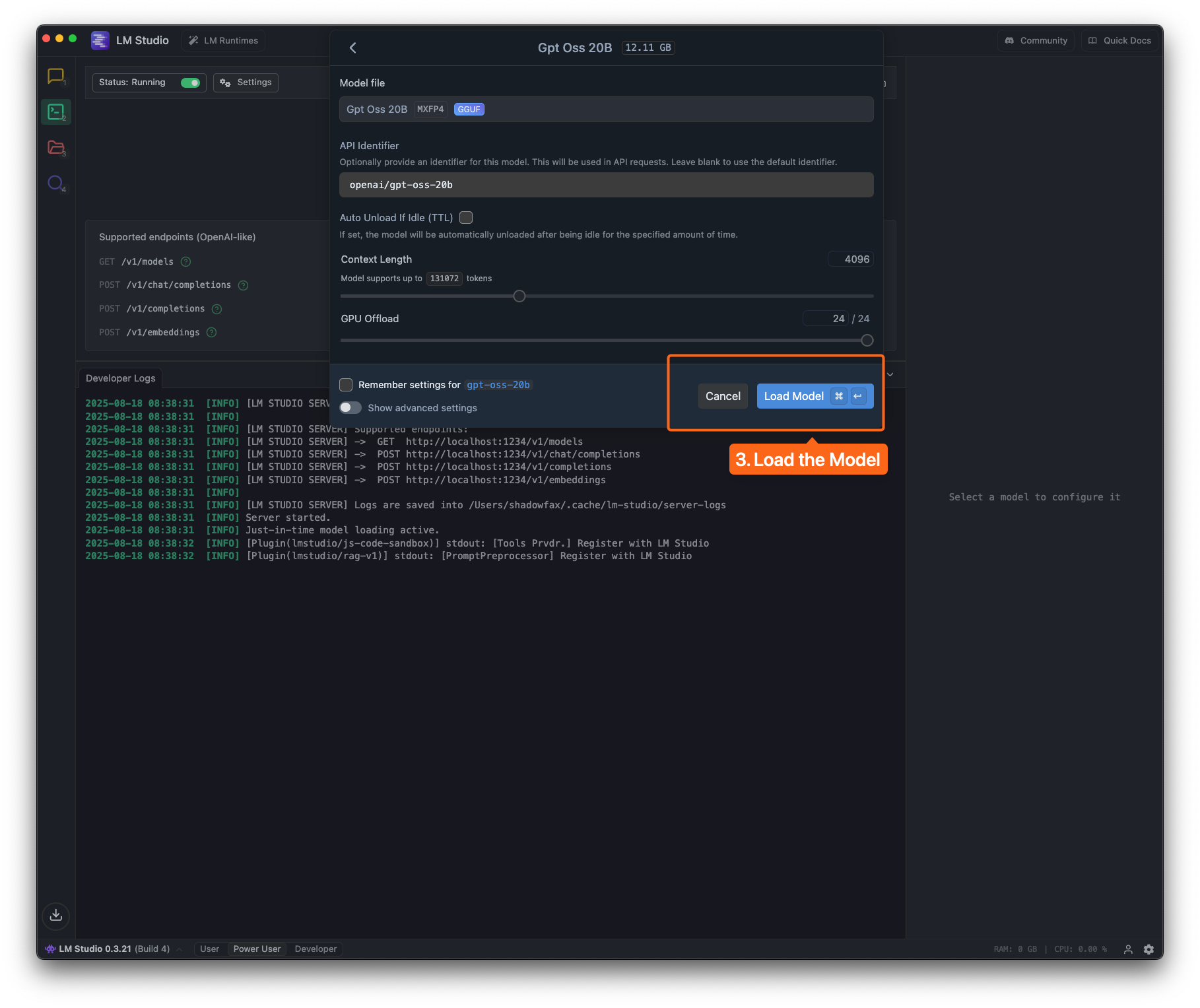
3
Configure in BrowserOS
- Navigate to
chrome://settings/browserosor go to Settings → BrowserOS AI - Click Add Provider
- Select OpenAI Compatible in the Provider Type dropdown
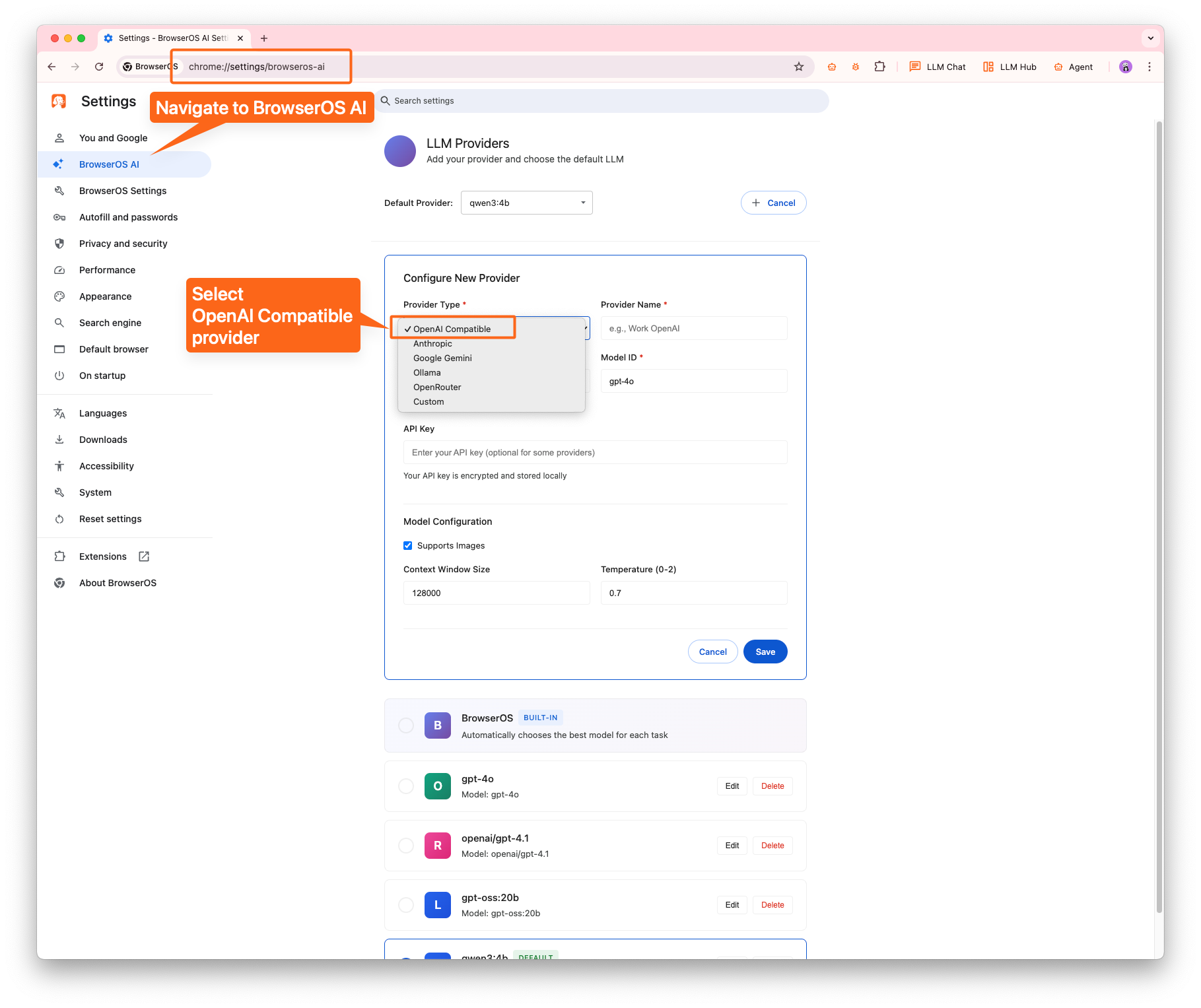
4
Configure the Model
- Replace the Base URL with LM Studio URL (default:
http://localhost:1234/v1/) - Set the Model ID to the one you loaded in LM Studio
- Important: Set the Context Window Size to match your LM Studio configuration
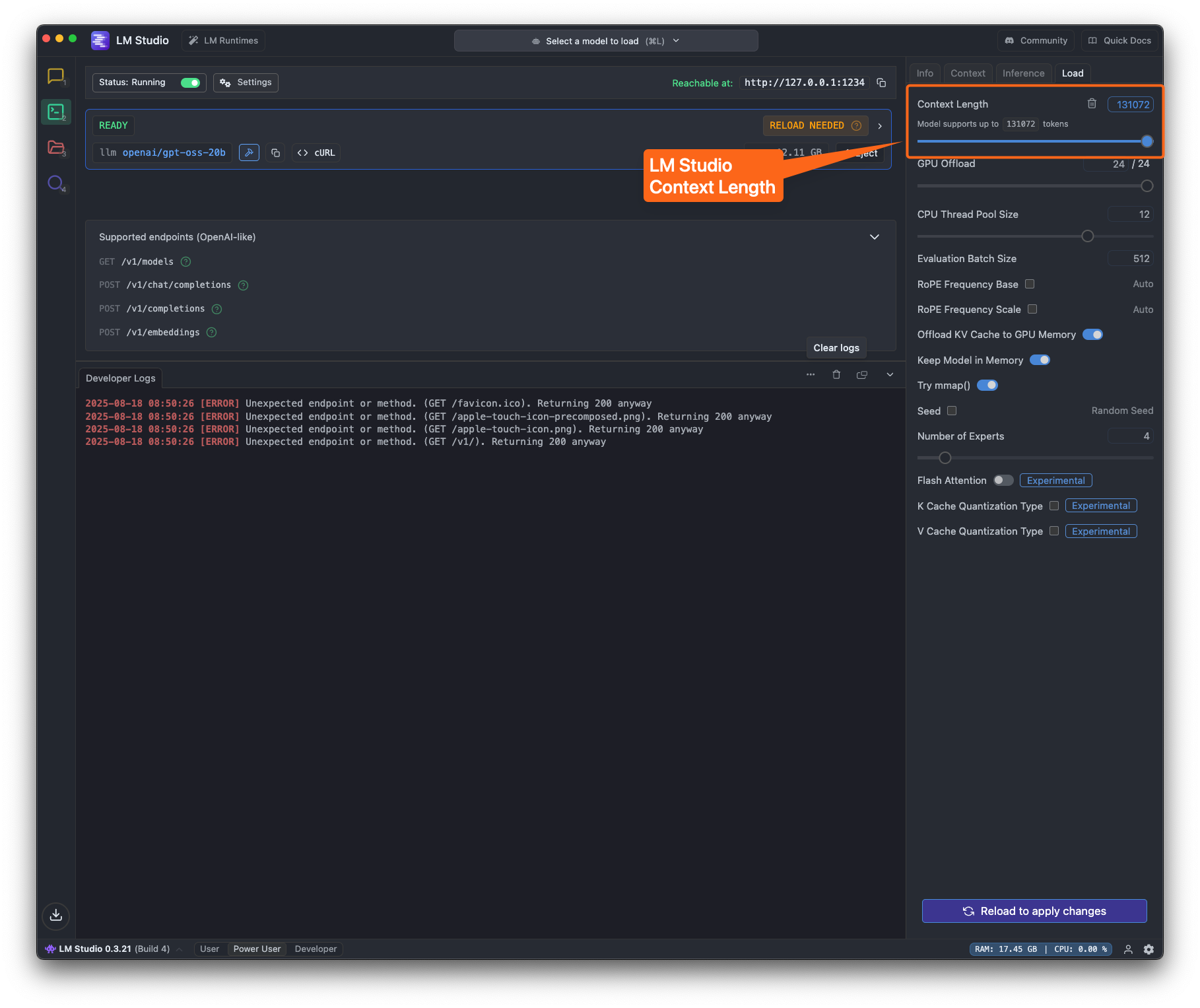
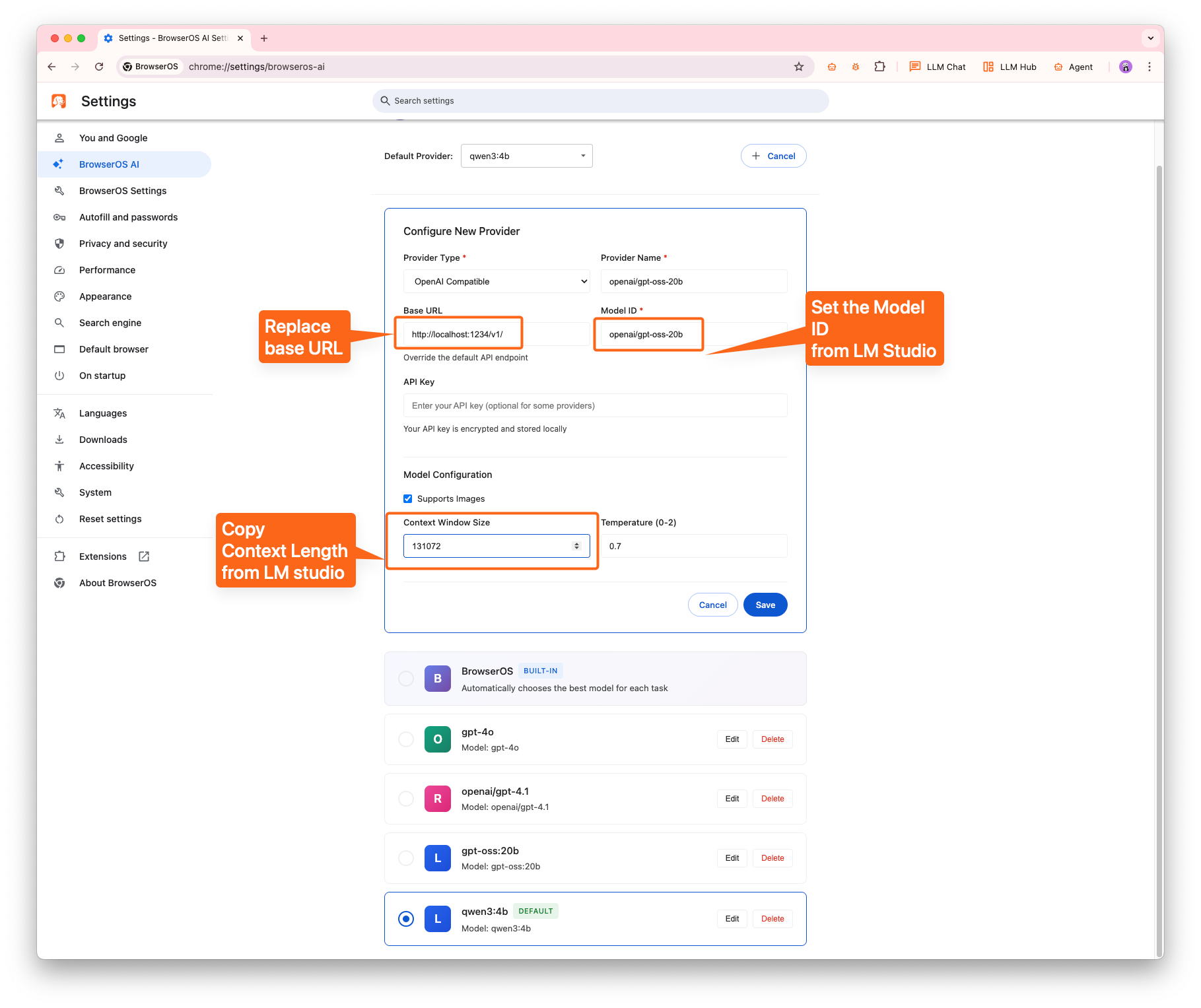
5
Use the Model
Select the model in BrowserOS agent and start using it! 🎉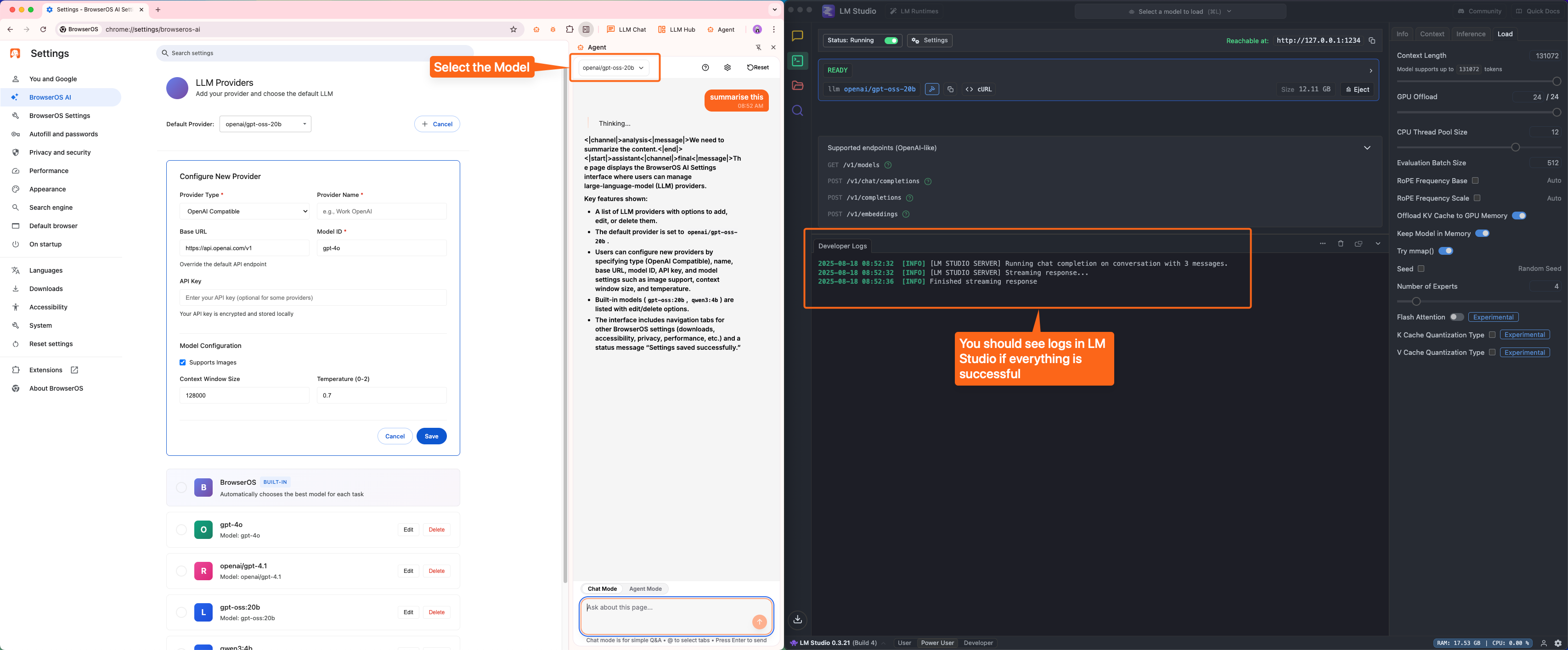
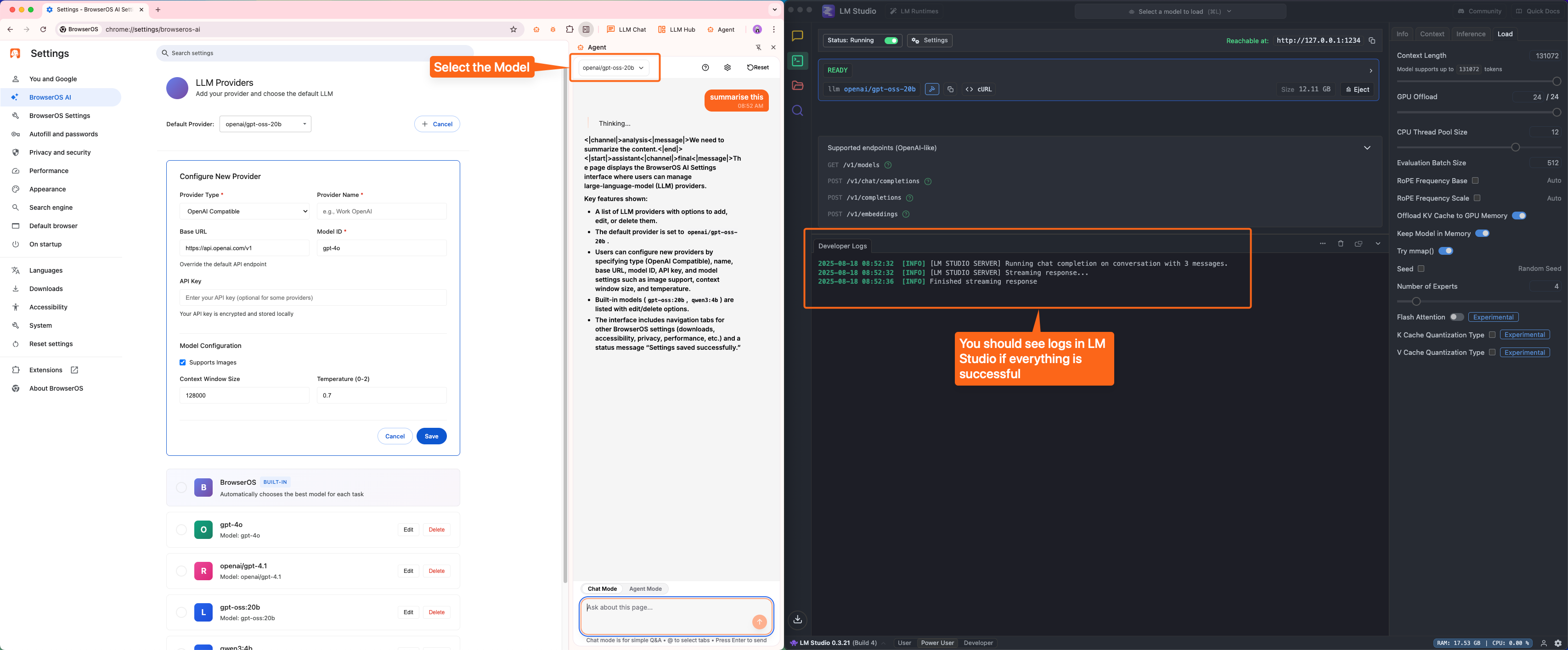
Configuration Details
Default LM Studio Settings
Default LM Studio Settings
- Base URL:
http://localhost:1234/v1/ - Provider Type: OpenAI Compatible
- Context Window: Depends on your model and hardware (typically 2048-32768)
Supported Models
Supported Models
LM Studio supports various models including:
- OpenAI GPT-OSS series
- LLaMA and derivatives
- Mistral models
- And many more from Hugging Face