- Use models locally - Connect BrowserOS to models running on your machine
- Bring your own API keys - Use cloud providers like ChatGPT, Gemini, or Claude
chrome://settings/browseros to configure your LLM provider.
Our recommendation: BrowserOS works best with Gemini 2.5 Flash. We highly recommend getting an API key from Google AI Studio for Gemini 2.5 Flash. Google AI Studio gives free access to Gemini 2.5 Flash models for up to 20 requests per minute - perfect for getting started without any costs.
Why bring your own API keys or use local models?
🔒 Privacy - You control your data
🔒 Privacy - You control your data
Your API keys are stored locally and encrypted. Requests go directly from your browser to the provider - BrowserOS servers never see your data or keys. With local models, your data never even leaves your machine.
⚡ Rate limits - Avoid usage restrictions
⚡ Rate limits - Avoid usage restrictions
BrowserOS has heavy rate limits on the default shared models. For the smoothest experience without interruptions, bring your own API keys or run models locally. Use BrowserOS as much as you want without hitting limits.
Option #1: Bring your own keys to ChatGPT, Gemini, Claude! (Recommended)
Connect to powerful cloud models using your own API keys. BrowserOS works very well with Gemini 2.5 Flash - use it for the highest performance, fastest speed, and most stable experience.Available Cloud Providers
Gemini (free)
Use Gemini-2.5-flash! Recommended.
Claude
Use Claude sonnet-3.7 or sonnet-4.0!
OpenAI
Use GPT-4.1 for best results!
Open Router
Access multiple AI models through one API!
Option #2: Using local AI LLM models
Running models locally gives you complete control and privacy. Your data stays on your machine, and there are no usage costs or API limits.Available Local Options
Ollama
Popular tool for running open-source models locally with easy model management
LM Studio
User-friendly GUI for downloading and managing local language models
GPT-OSS
OpenAI’s open-source GPT model optimized for local execution
Recommended Models
For best results with local models:- gpt-oss:20B - Great balance of speed and capability
- qwen3:8B or qwen3:14B - Fast and good for chat-mode, but struggles with agentic tasks
Switching Between Models
Use the switcher to change between different LLM providers.- Use local models for sensitive work data
- Switch to cloud models for agentic tasks.
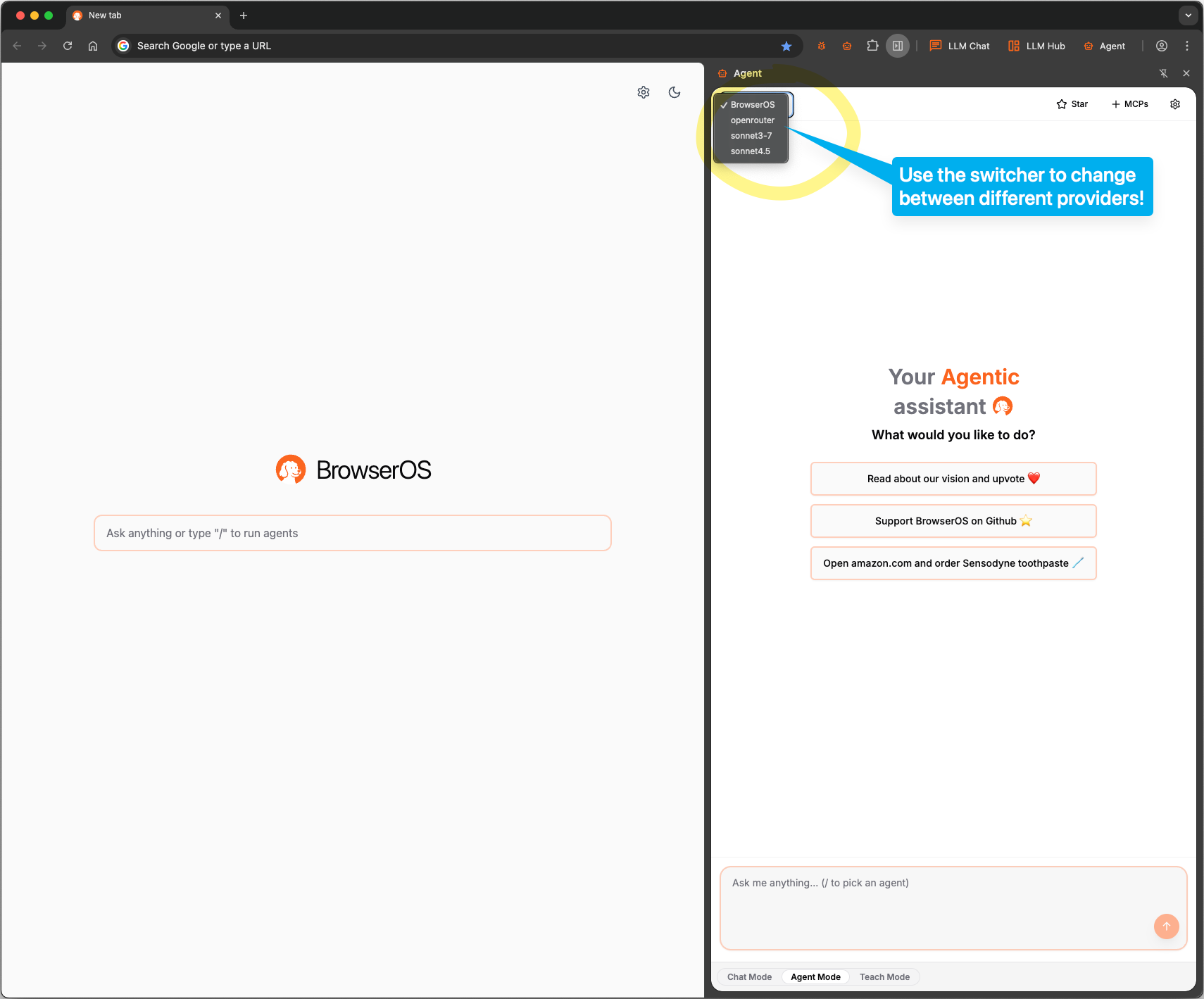
Next Steps
Once you’ve configured your LLM provider, explore what BrowserOS can do:- Use Chat Mode for simple Q&A.
- Use Agent Mode for open-ended agentic tasks—tell the agent what to do and watch it execute step by step.
- Use Teach Mode to create repeatable workflows—show the BrowserOS agent your workflow once, and it will learn and repeat it reliably.