Complete Setup Guide
This guide will walk you through setting up and using OpenAI’s GPT-OSS model with LM Studio and BrowserOS.Step 1: Setup LM Studio and Download GPT-OSS
1
Download LM Studio
Download LM Studio from https://lmstudio.ai/
2
Open Discovery Page
Click on Discover in LM Studio (the 🔍 icon on the left).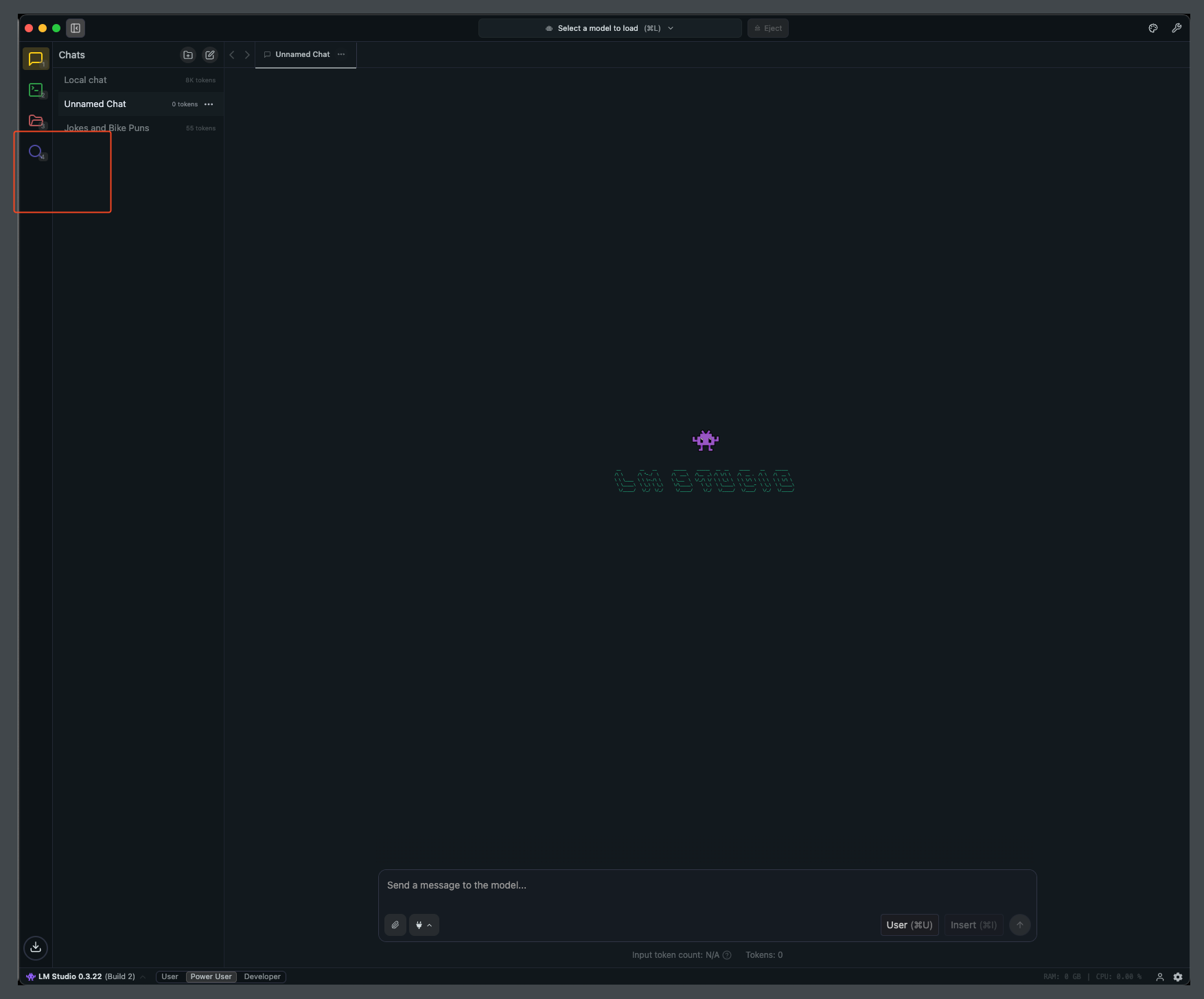
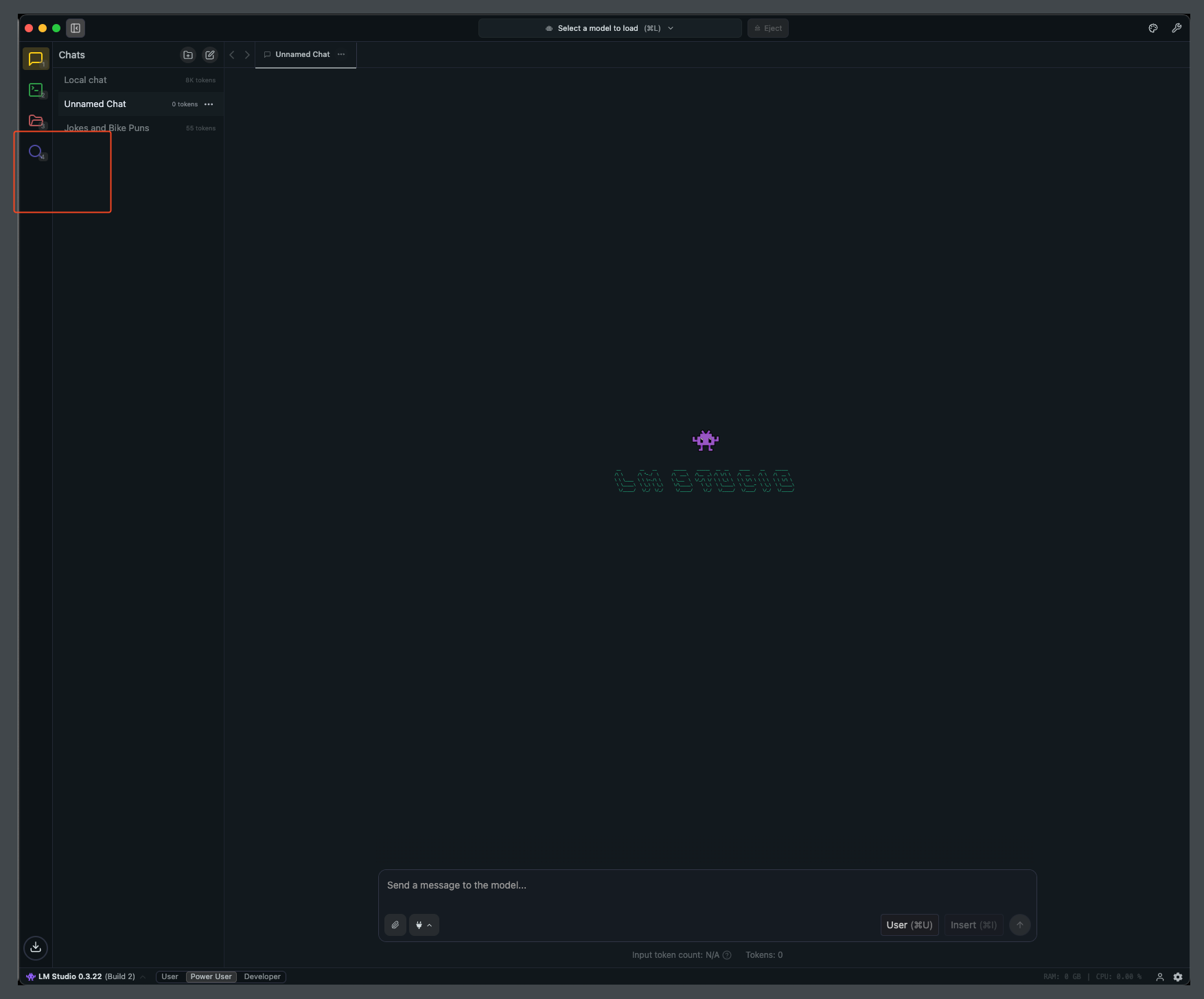
3
Search and Download Model
Search for 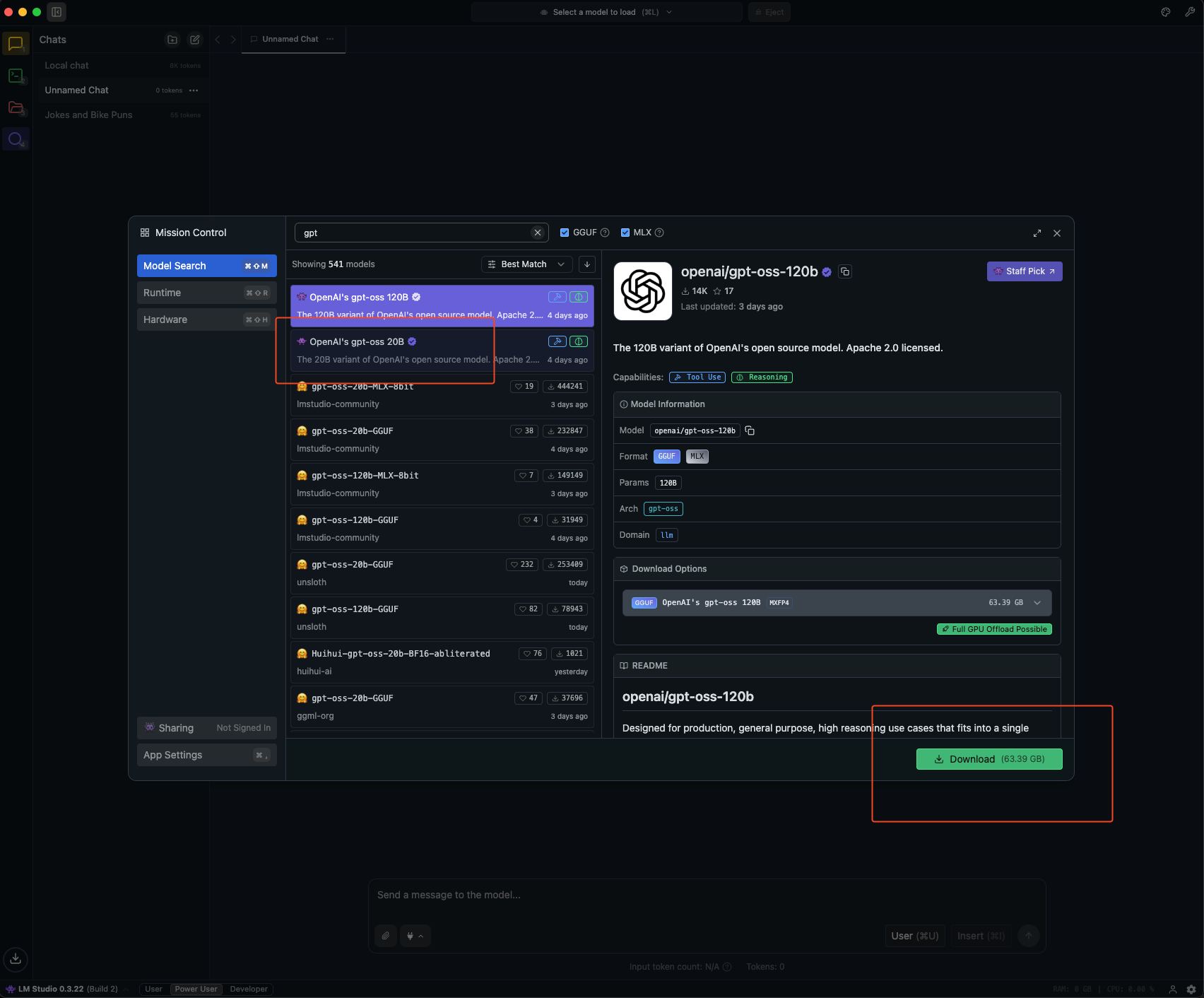
gpt-oss-20b and click Download.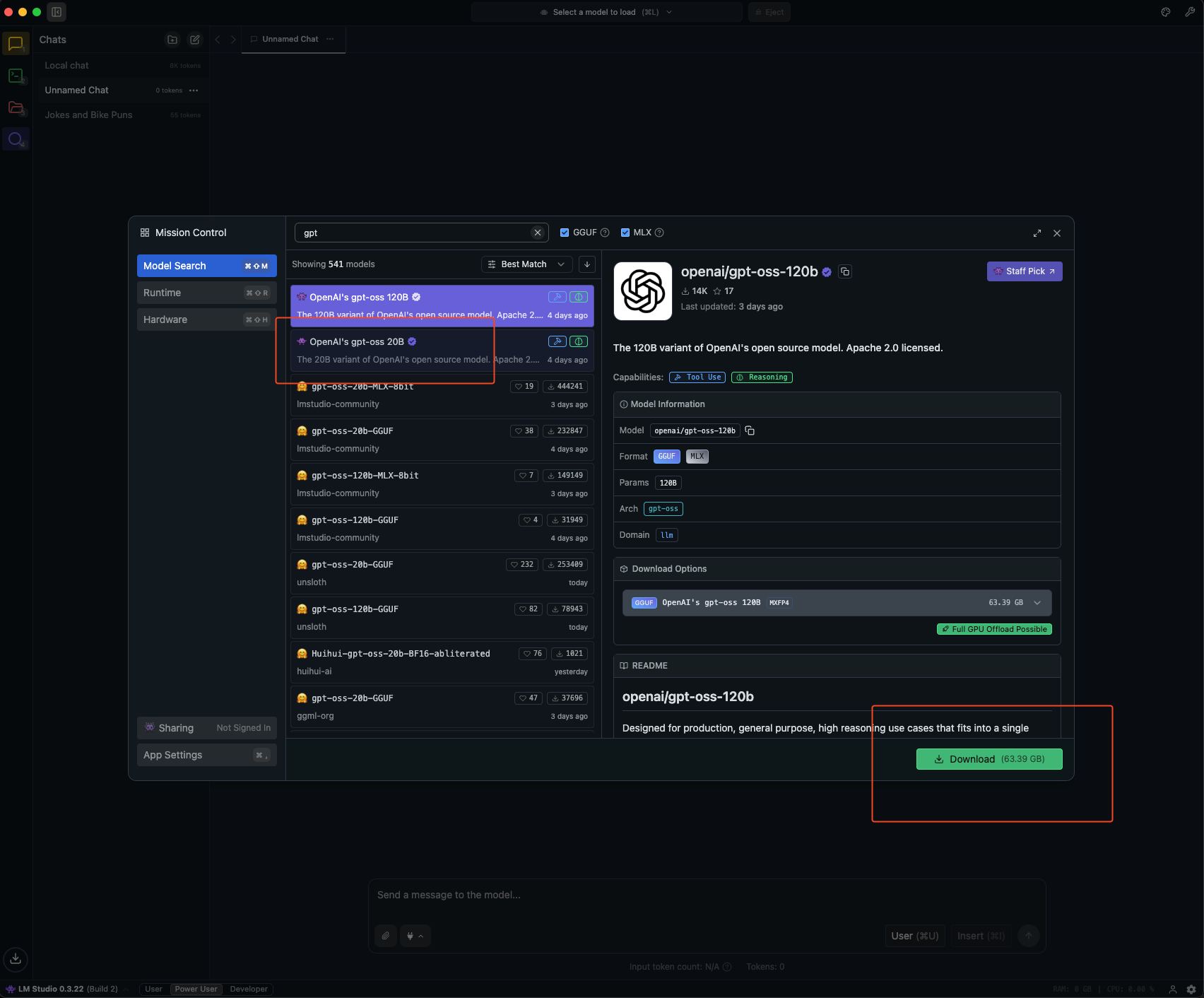
4
Load the Model
After download finishes, load the model.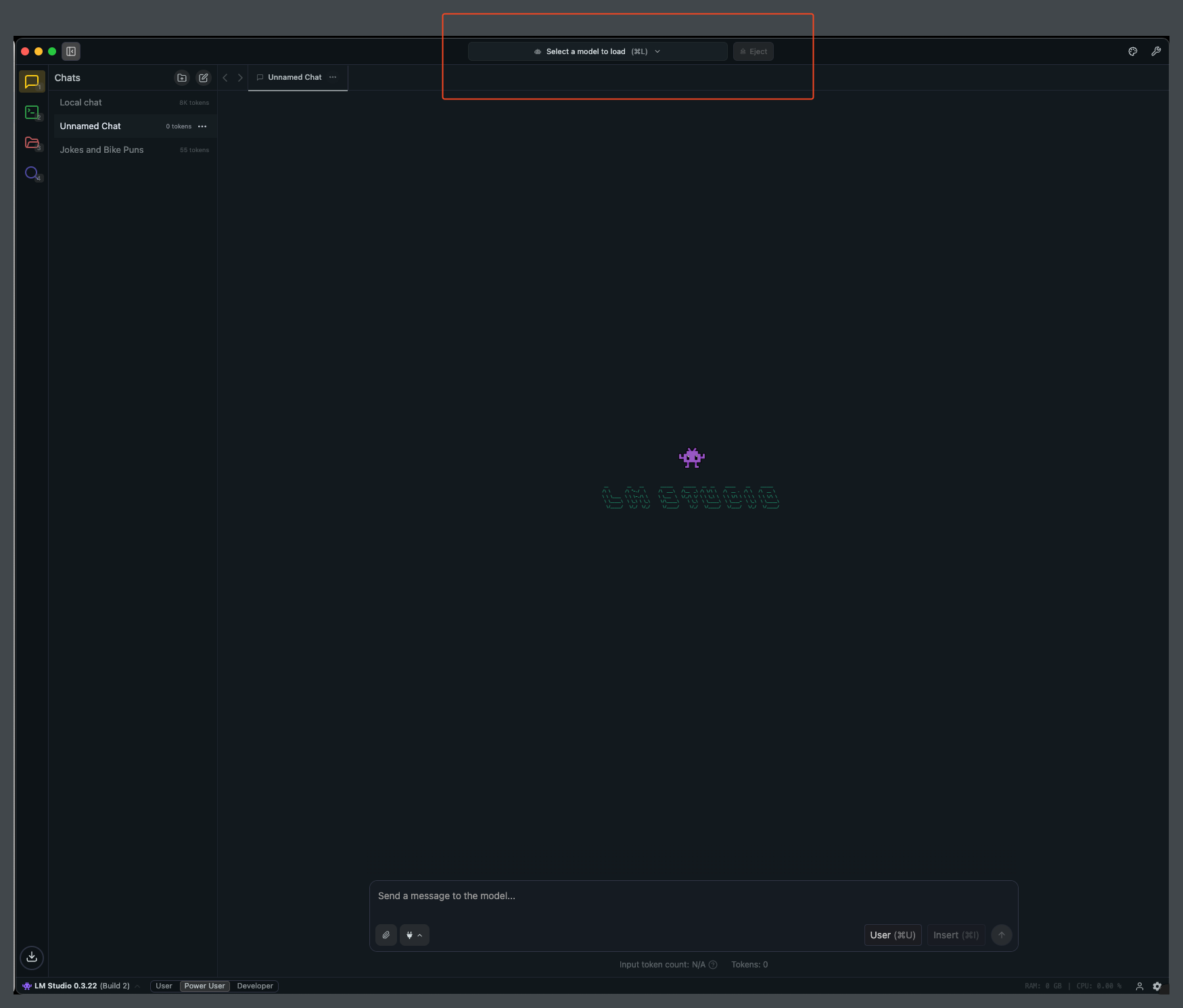
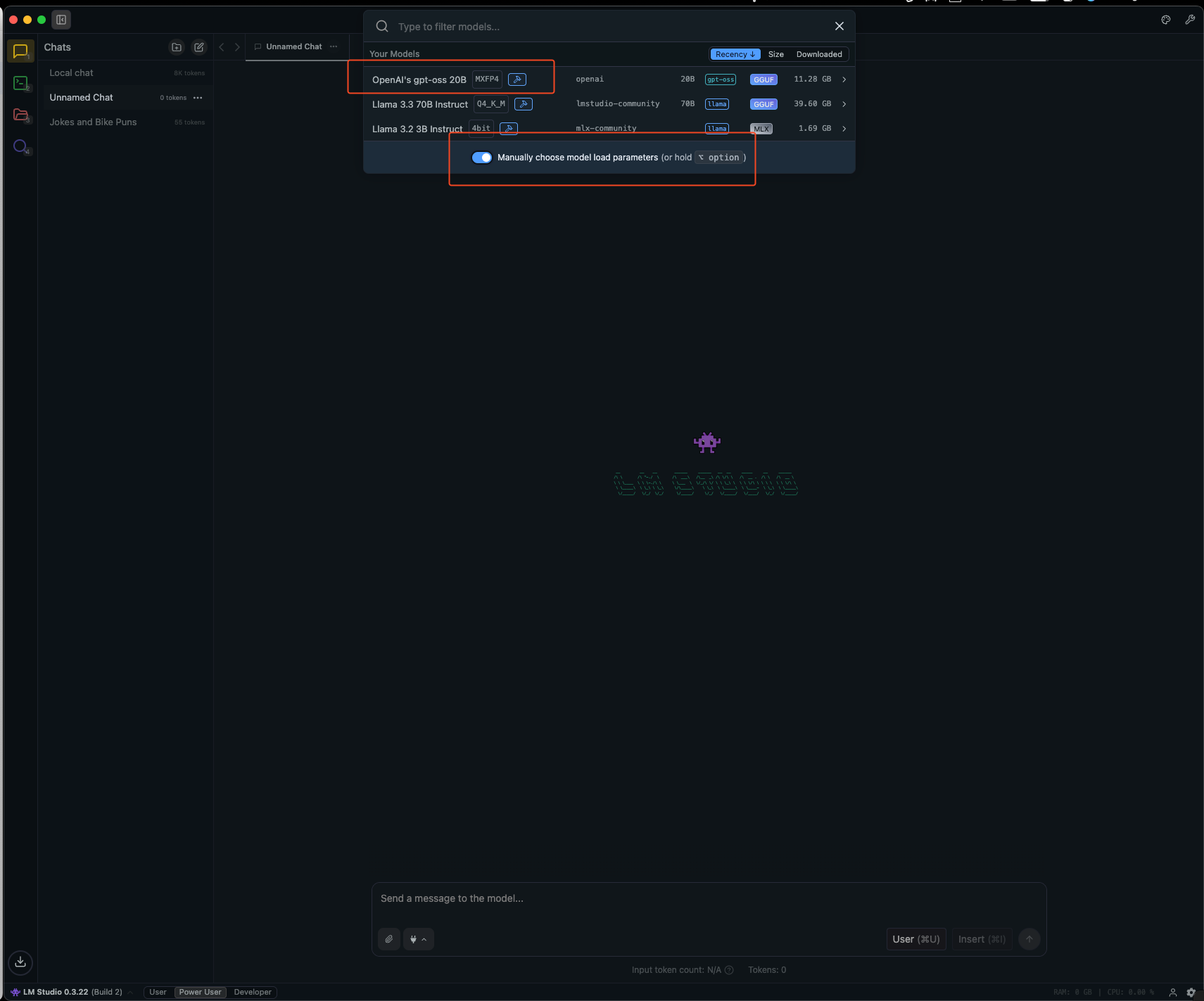
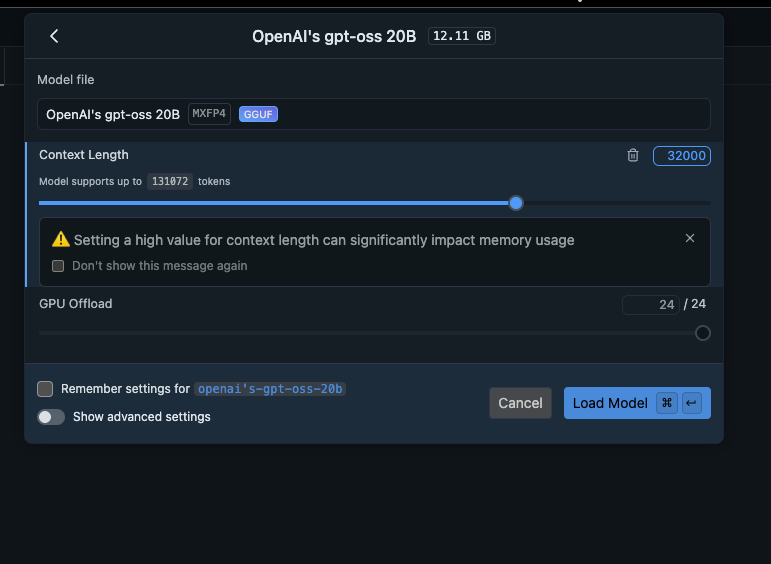
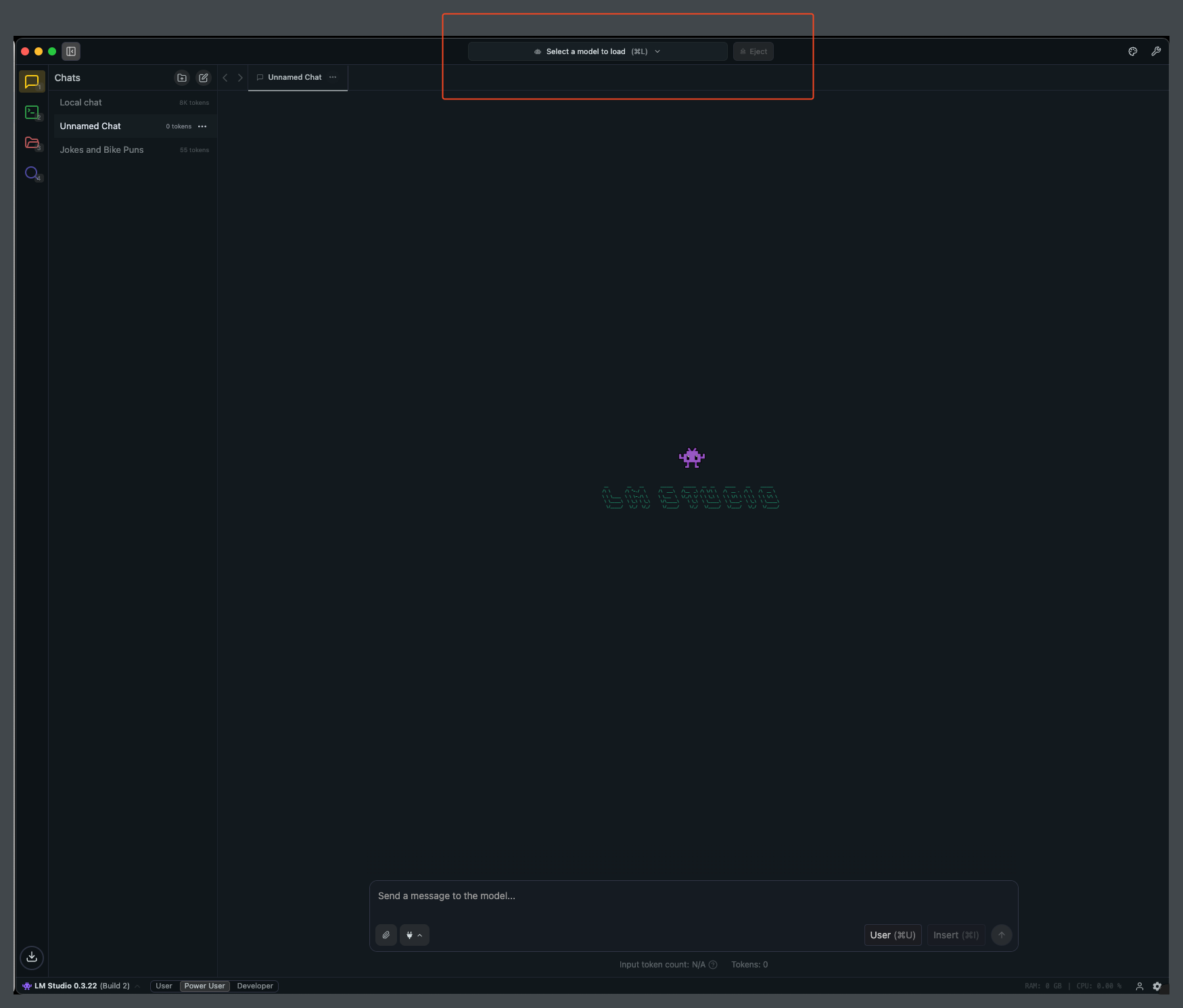
Enable the flag to choose model parameters on load
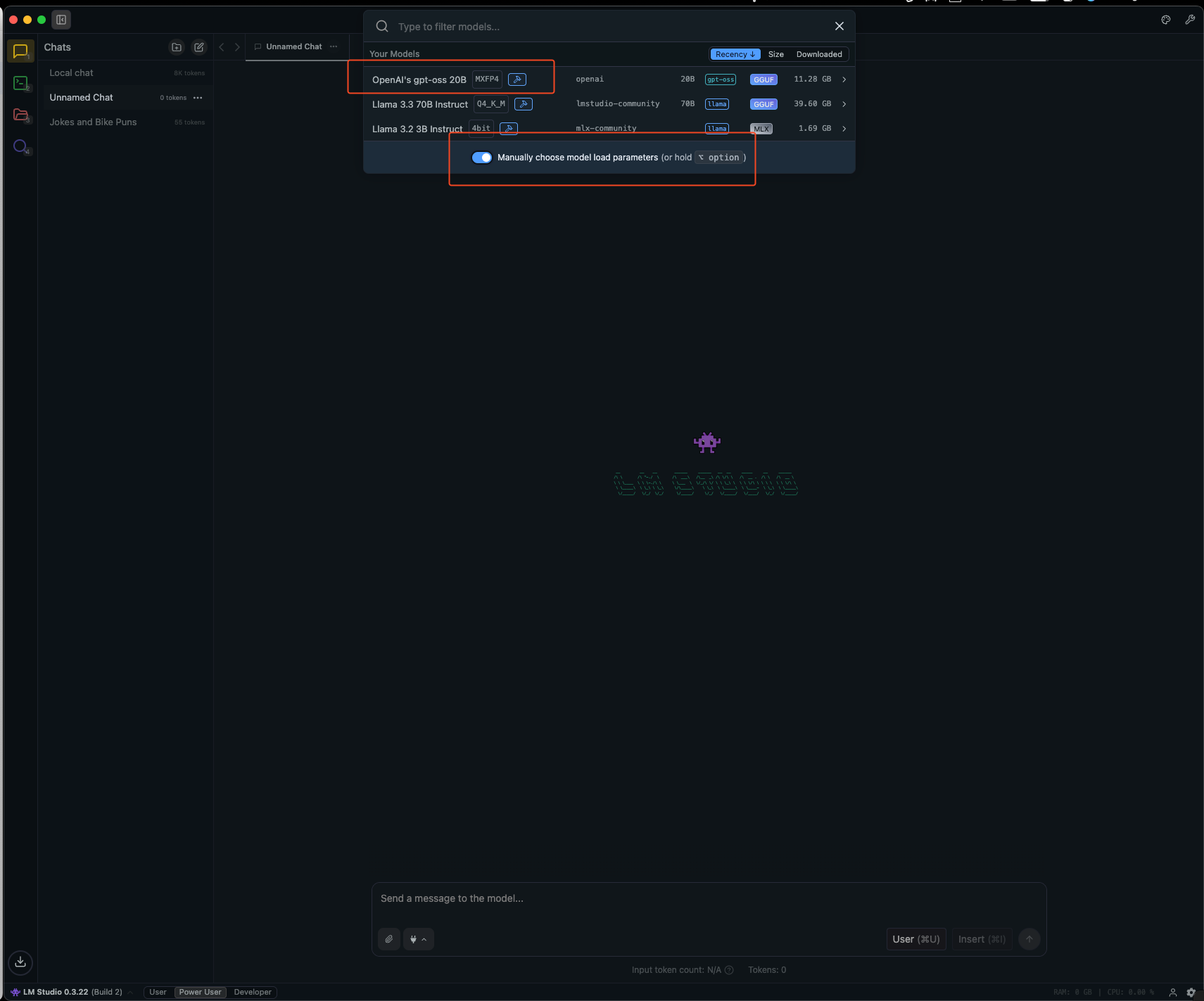
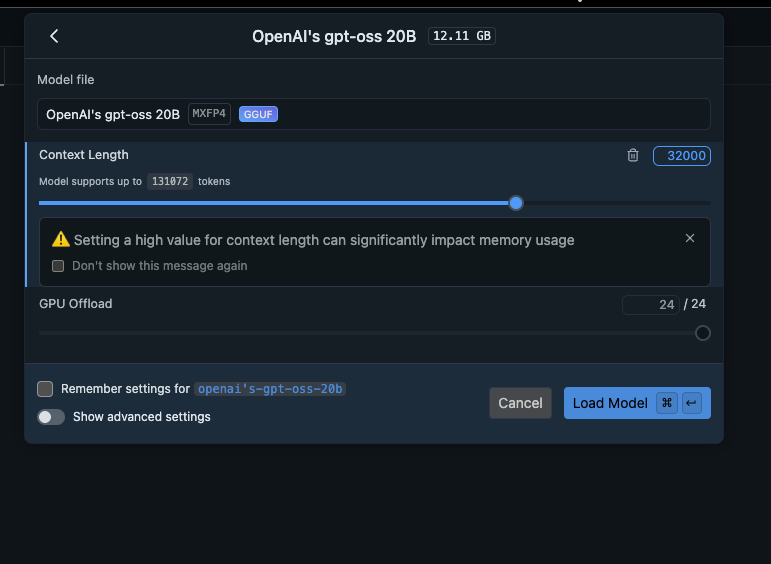
Step 2: Configure BrowserOS to use LM Studio
1
Add Provider
Navigate to 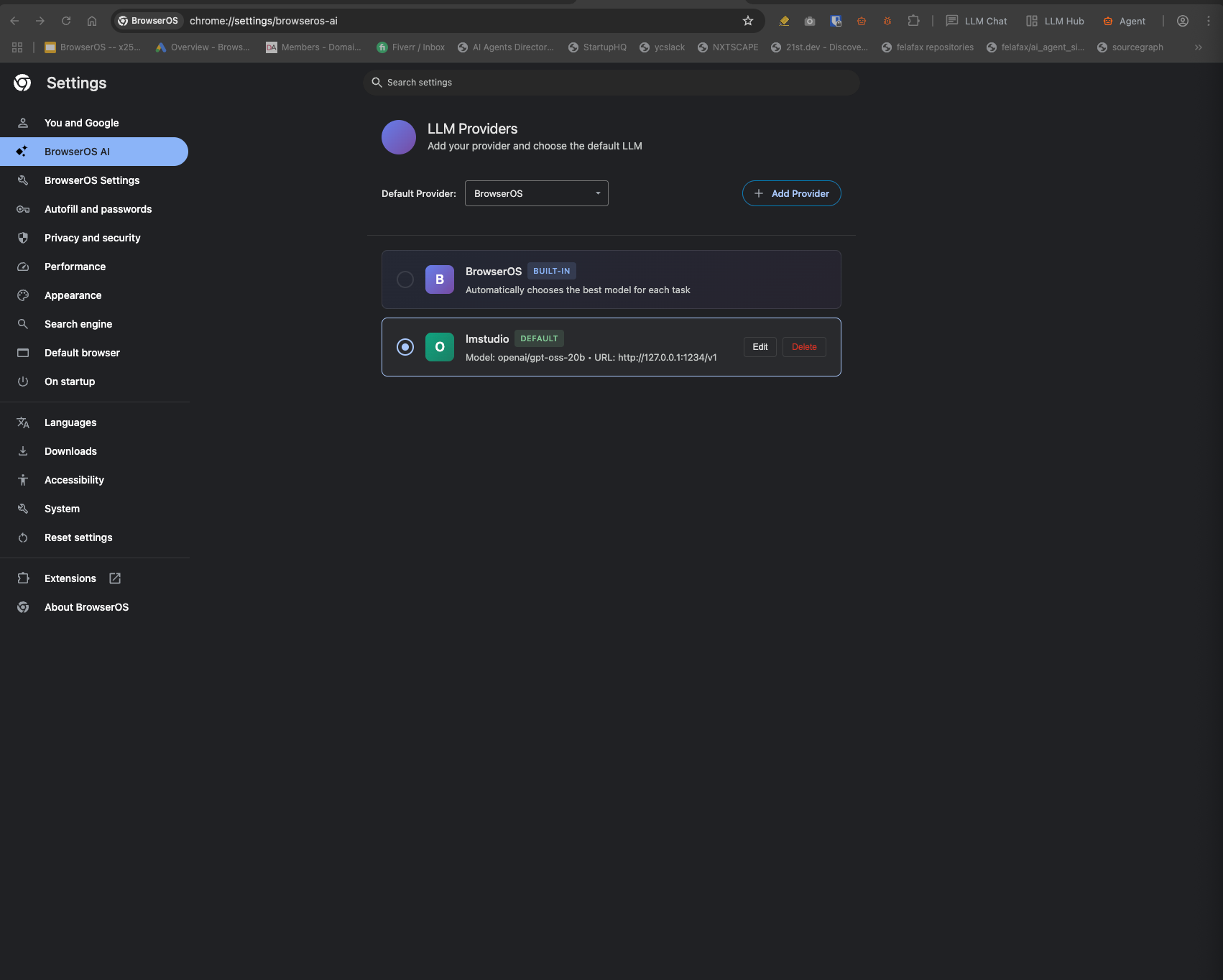
chrome://settings/browseros-ai and click Add Provider.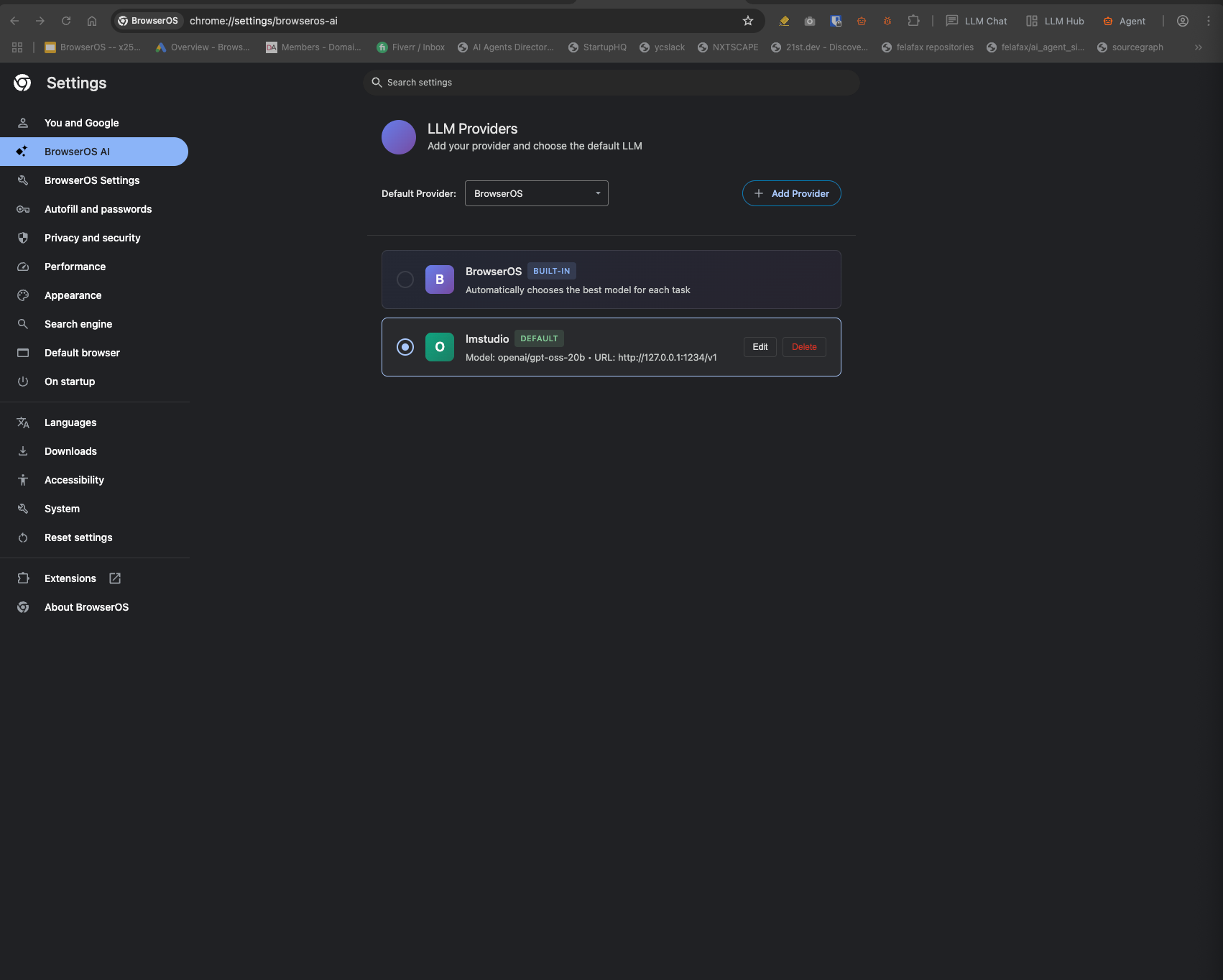
2
Select Provider Type
Choose OpenAI Compatible as the Provider Type.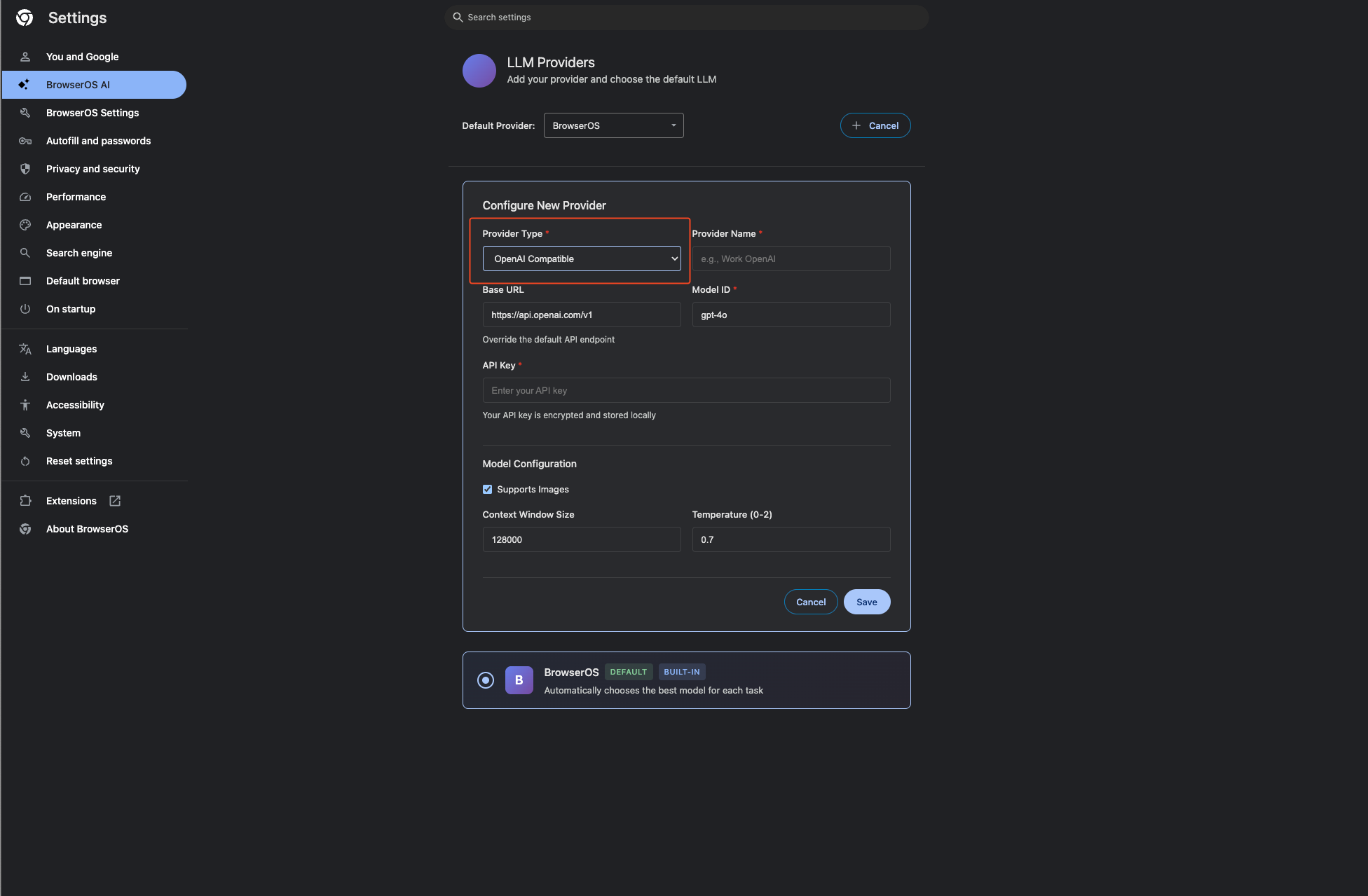
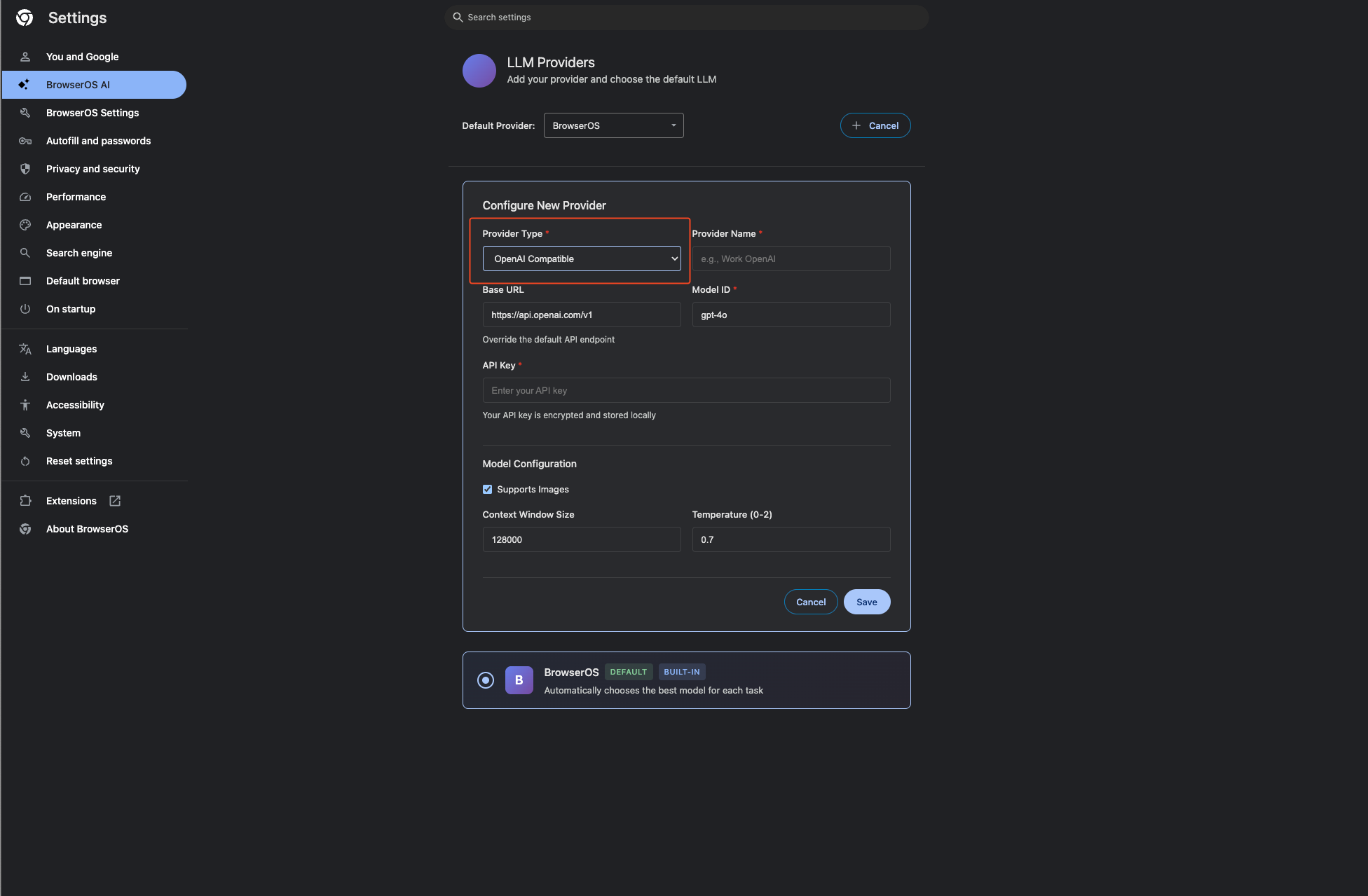
3
Configure Connection
- Set Base URL to
http://127.0.0.1:1234/v1 - Set Model ID to
openai/gpt-oss-20b - Set context length to 32768
- Save your configuration
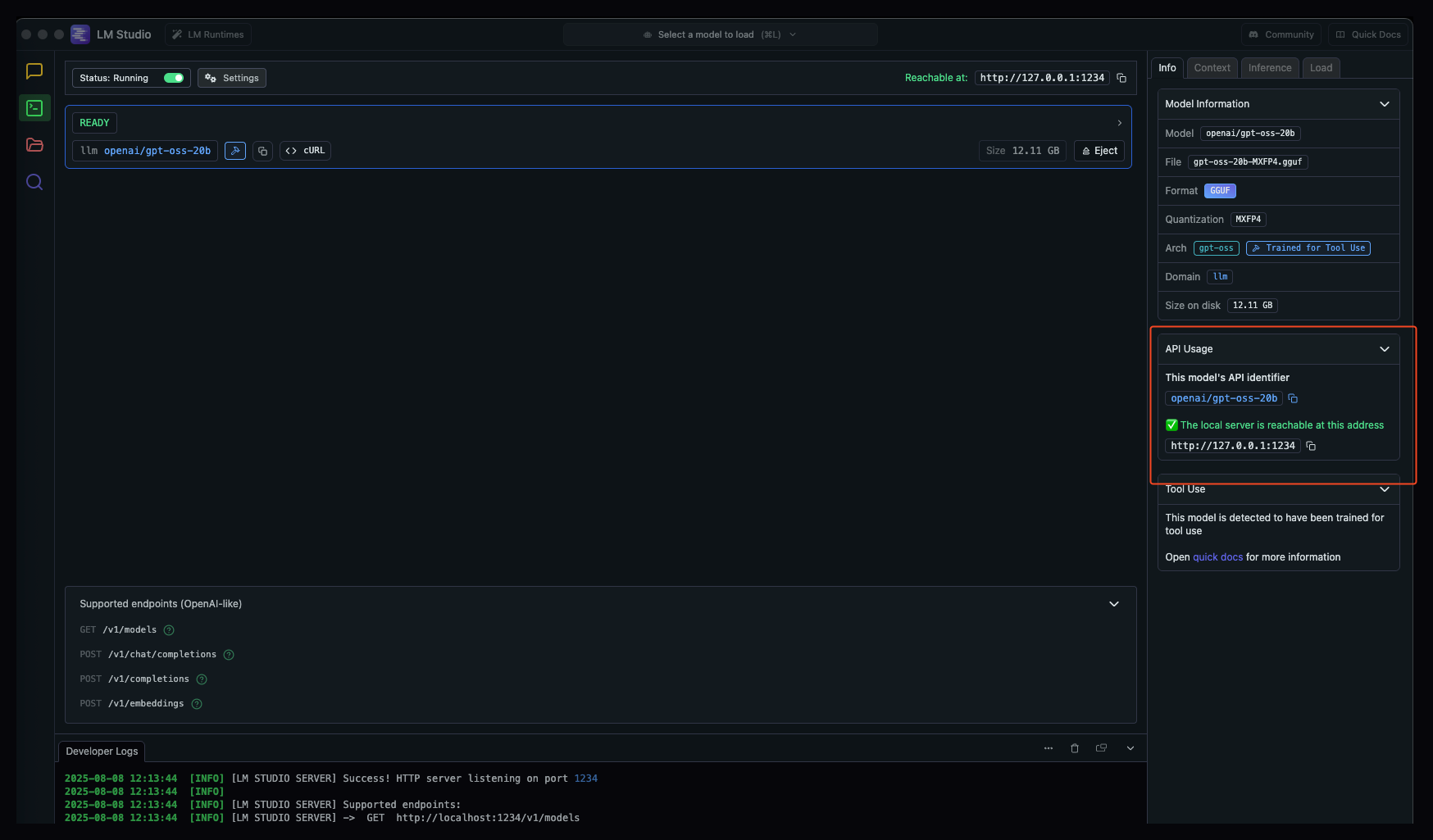

4
Set as Default
Change the default provider to lmstudio and you’re ready to go!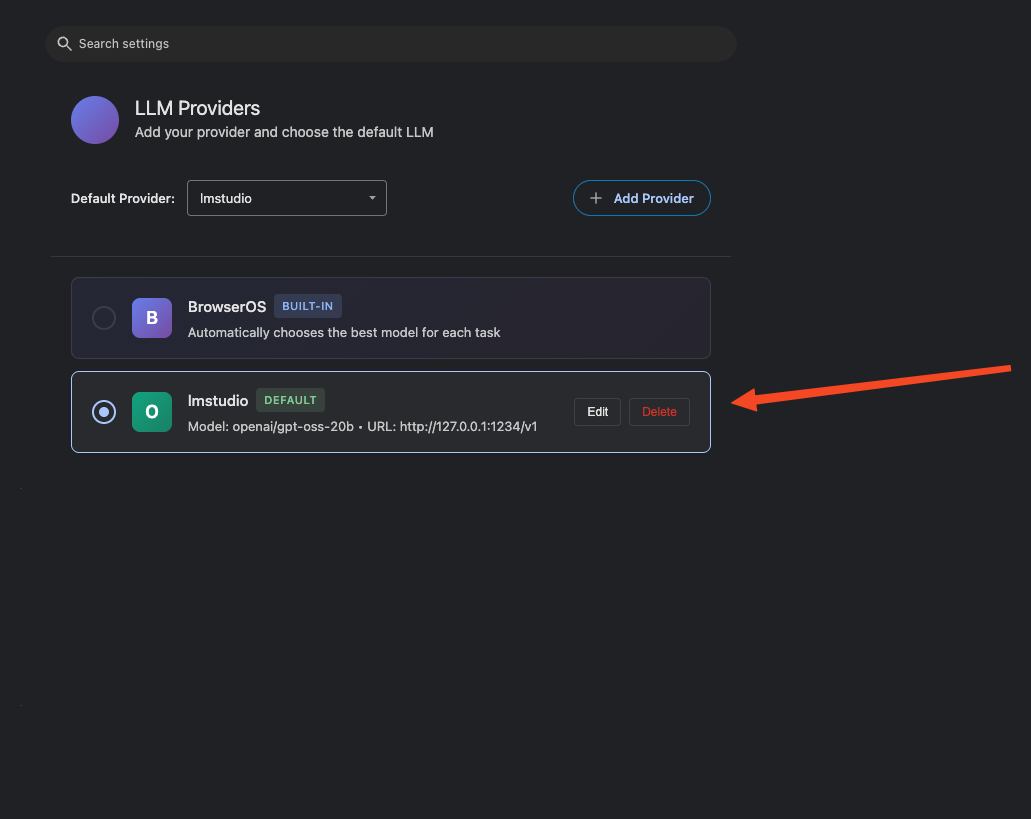
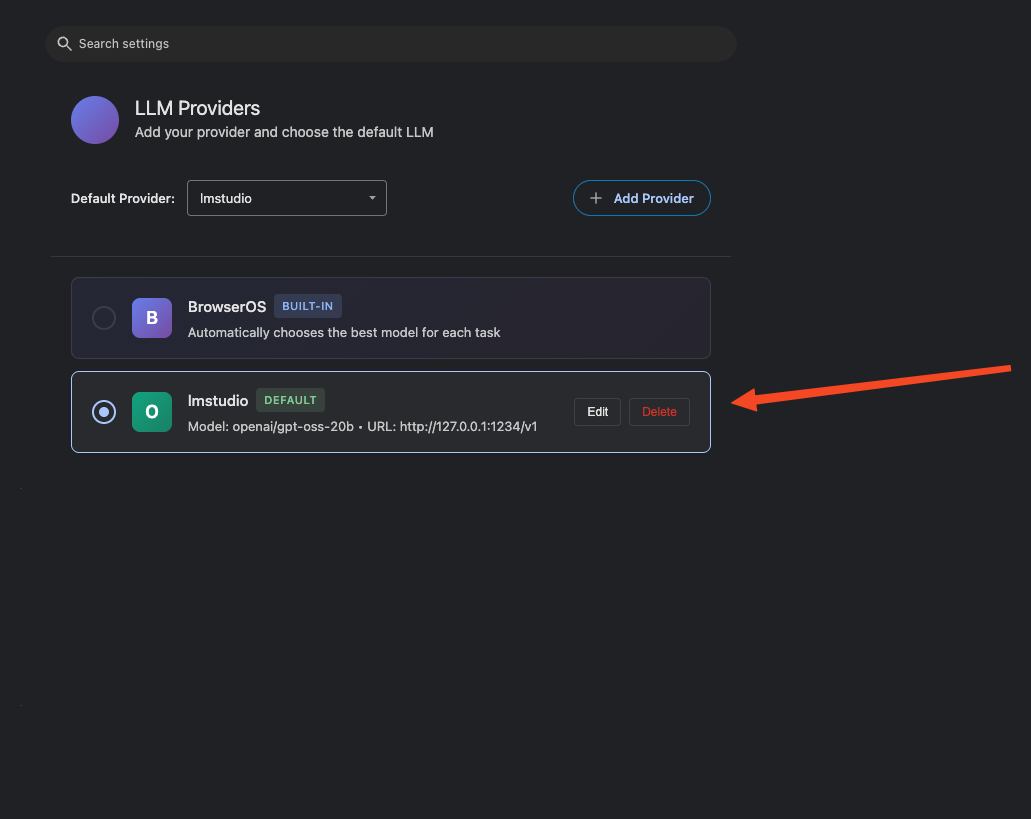
5
Start Using GPT-OSS
You can now use GPT-OSS from the Agent!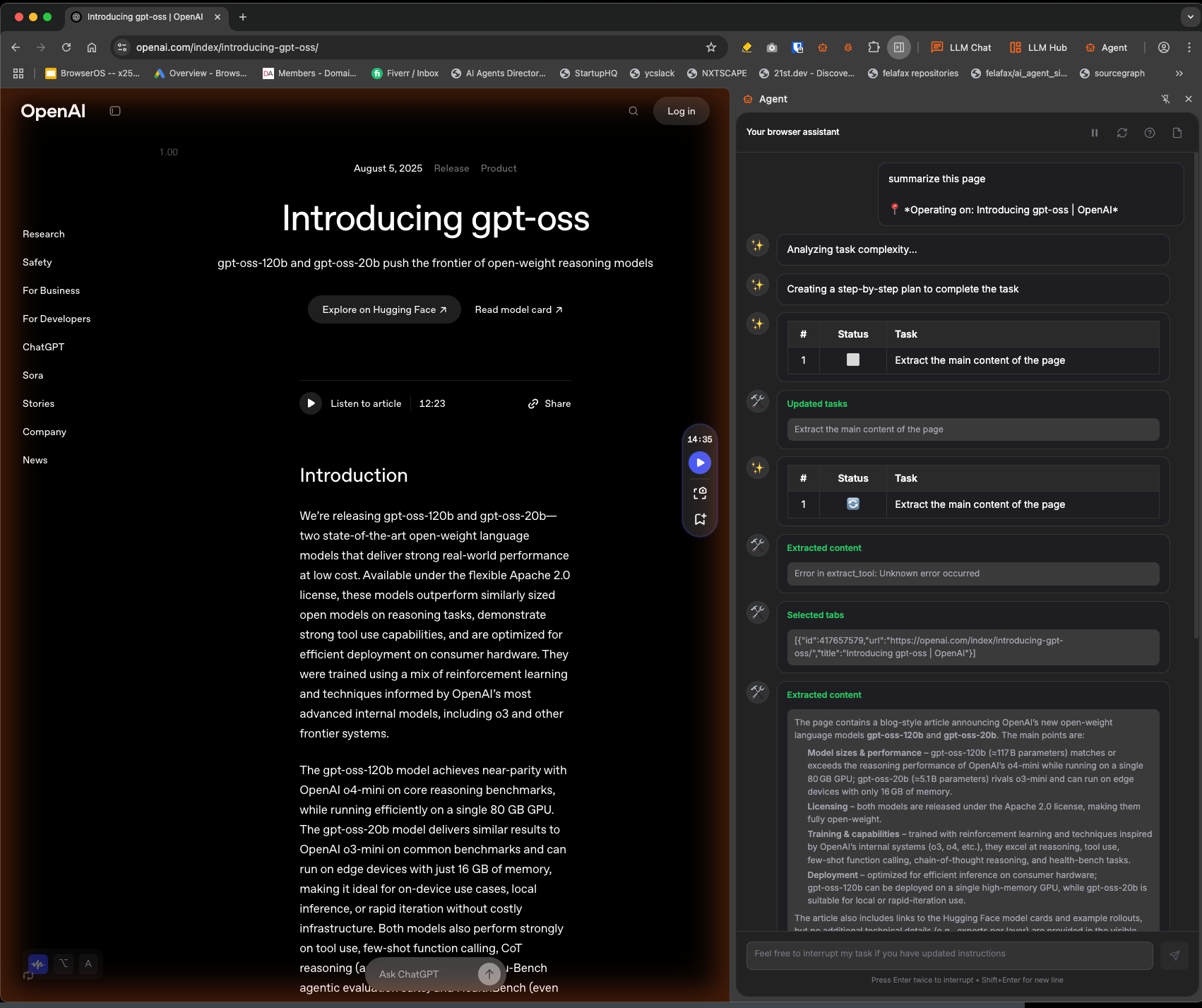
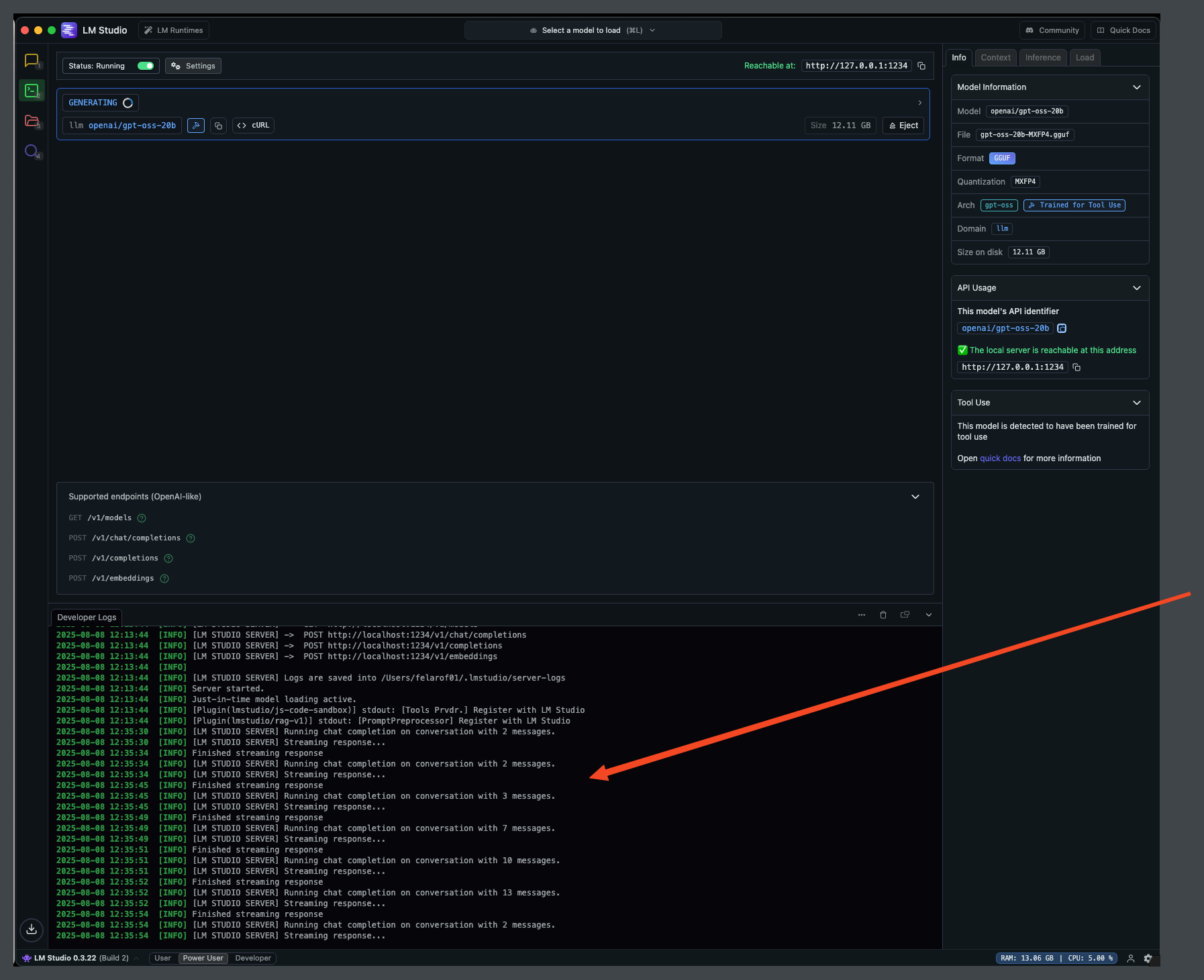
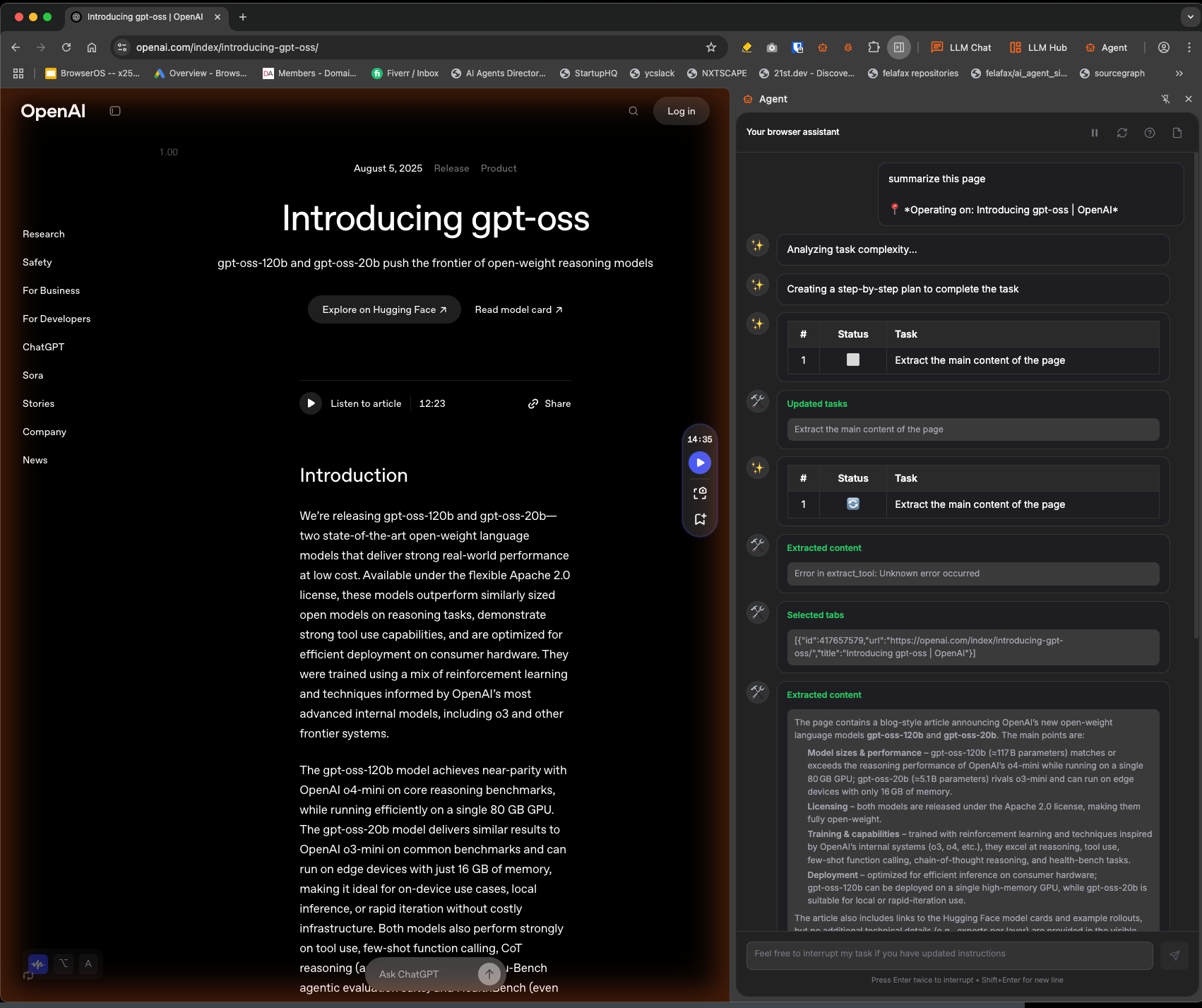
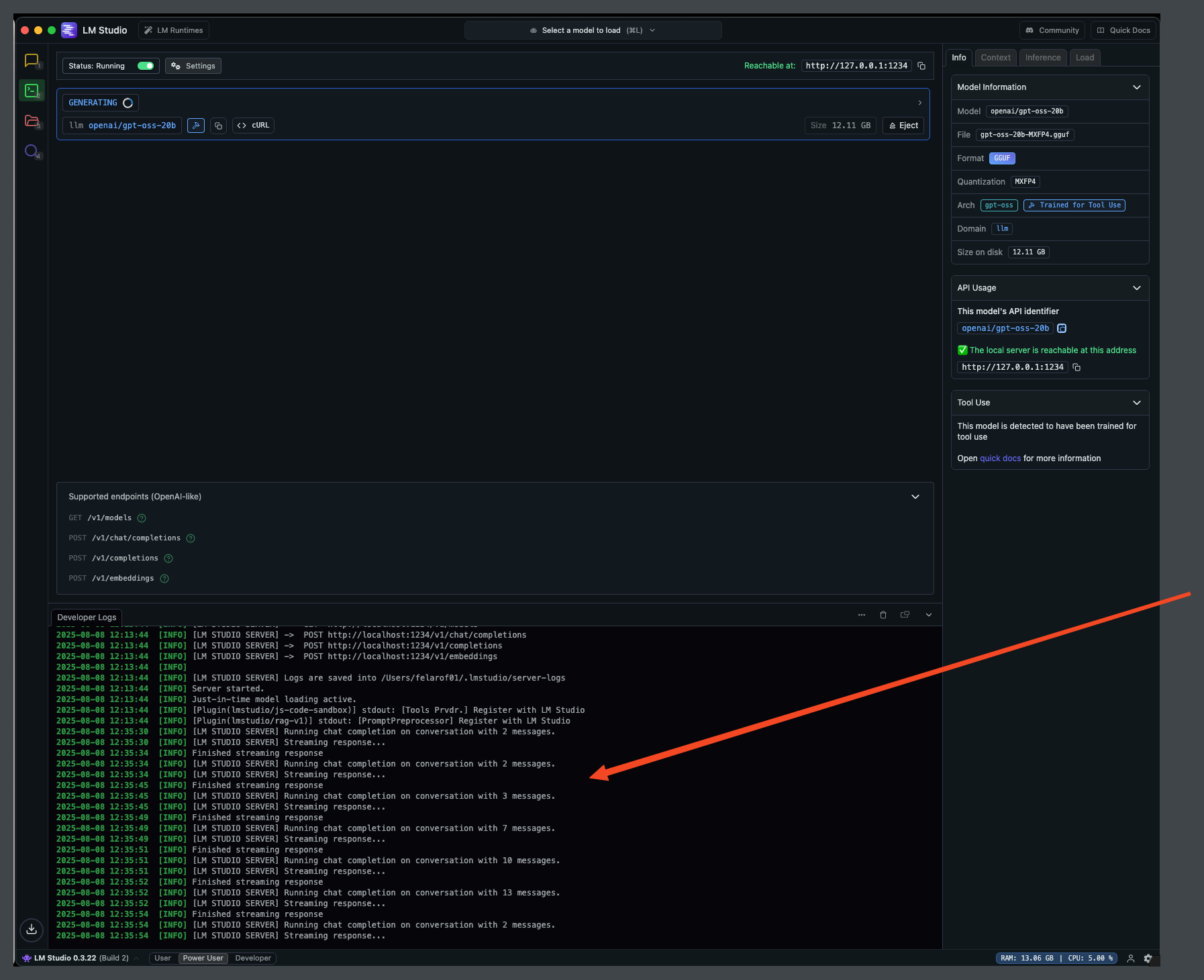
Configuration Summary
Troubleshooting
Model not responding
Model not responding
- Verify LM Studio is running and the model is loaded
- Check the server logs in LM Studio for any errors
- Ensure the Base URL is correct (http://127.0.0.1:1234/v1)
Context length errors
Context length errors
- Make sure the context length in BrowserOS matches LM Studio
- Reduce context length if you’re running out of memory
- Consider using a smaller model if hardware is limited