Quick Setup
1
Navigate to AI Settings
Navigate to
chrome://settings/browseros to add Ollama as a provider.2
Get Model ID
Get the model ID of your Ollama model (e.g.,
gpt-oss:20b)3
Start Ollama Server
Start Ollama with CORS enabled:
4
Select and Use
Select the model in agent and start using it! 🥳
Detailed Visual Guide
Step 1: Navigate to Settings Page
Navigate to the BrowserOS AI settings page atchrome://settings/browseros-ai
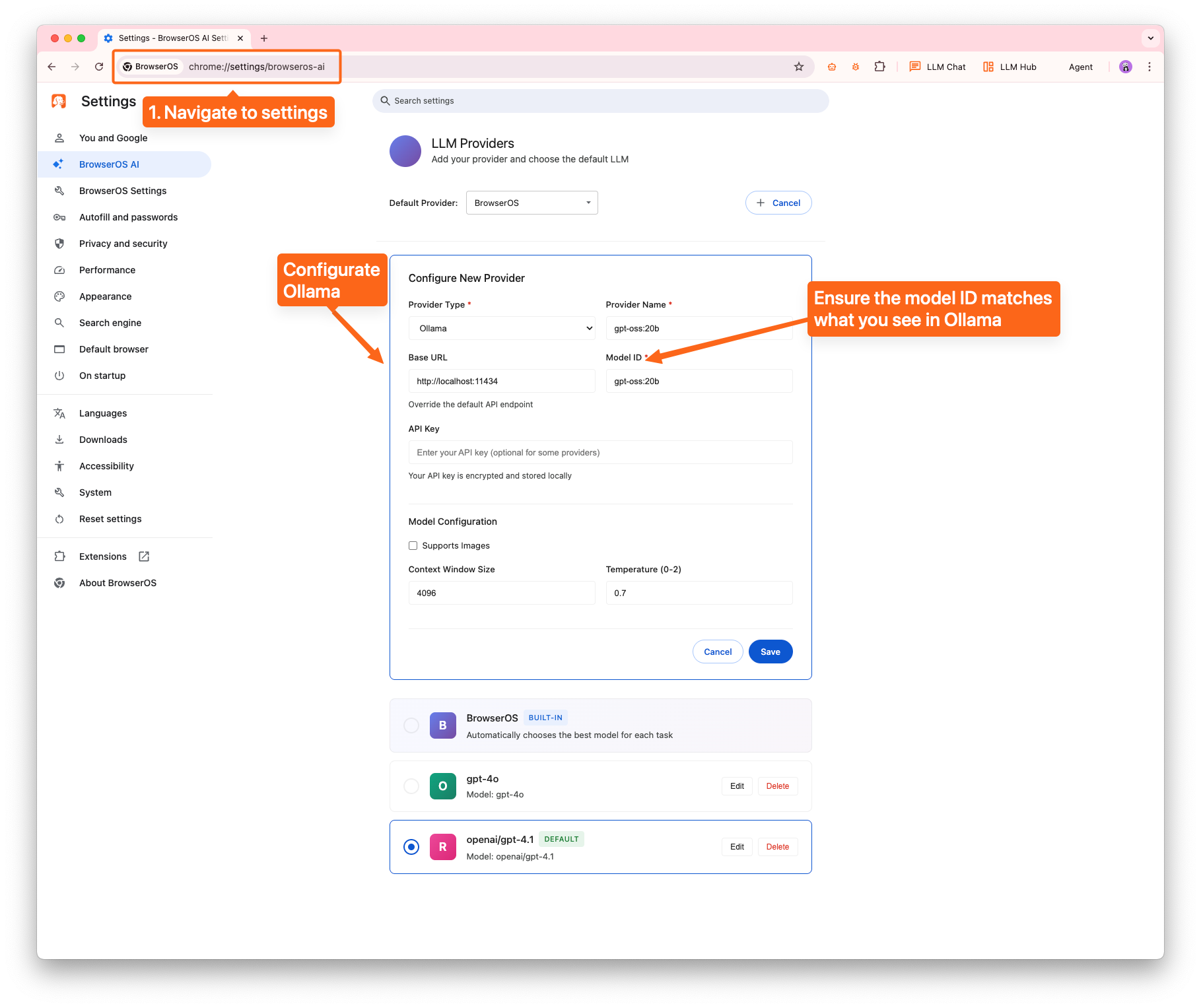
Step 2: Get the Ollama Model ID
Identify and copy your Ollama model ID for configuration.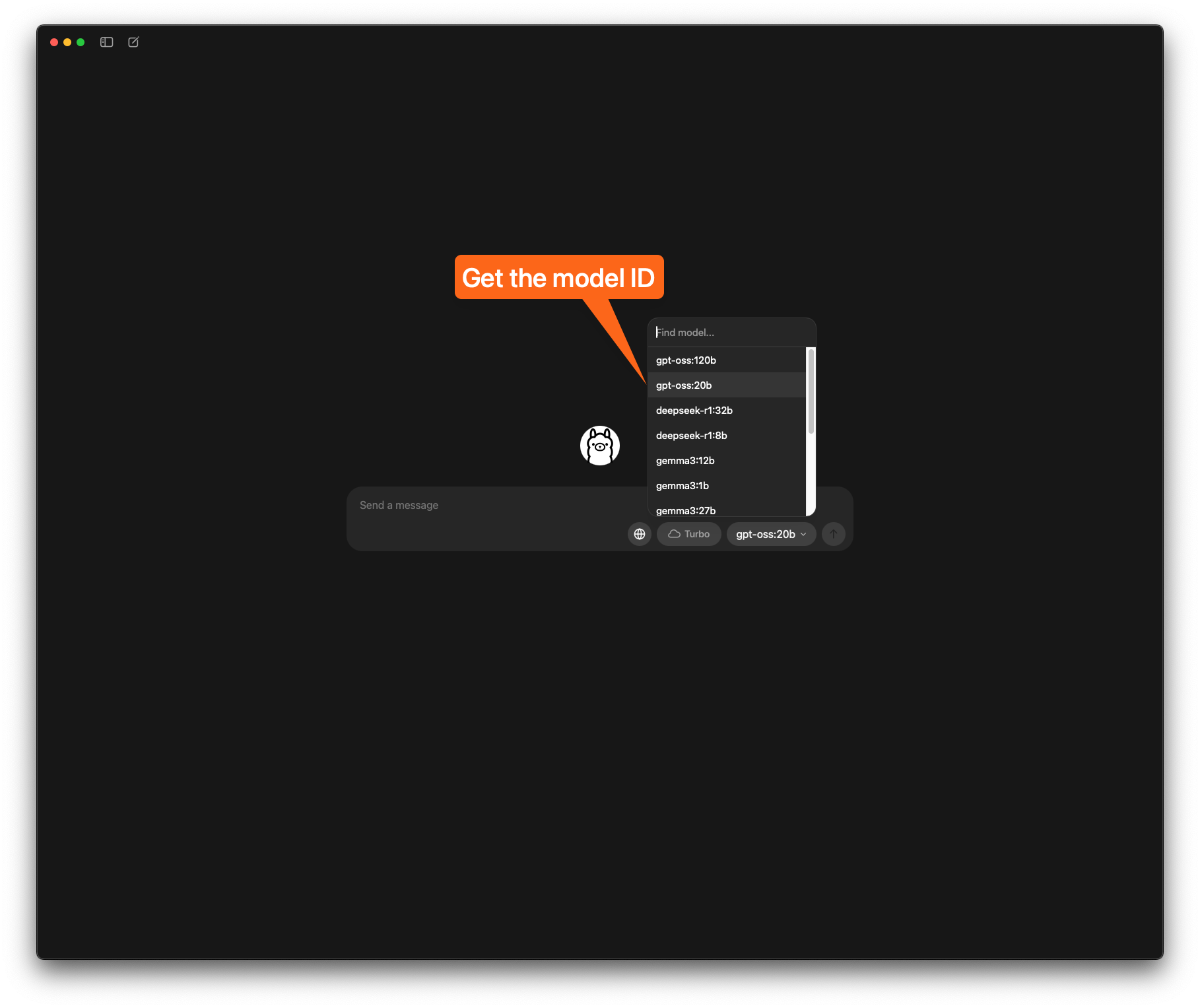
Step 3: Start Ollama from CLI
Run Ollama with the required CORS settings to allow BrowserOS to connect:Unfortunately, Ollama by default doesn’t allow requests from other apps without this configuration.
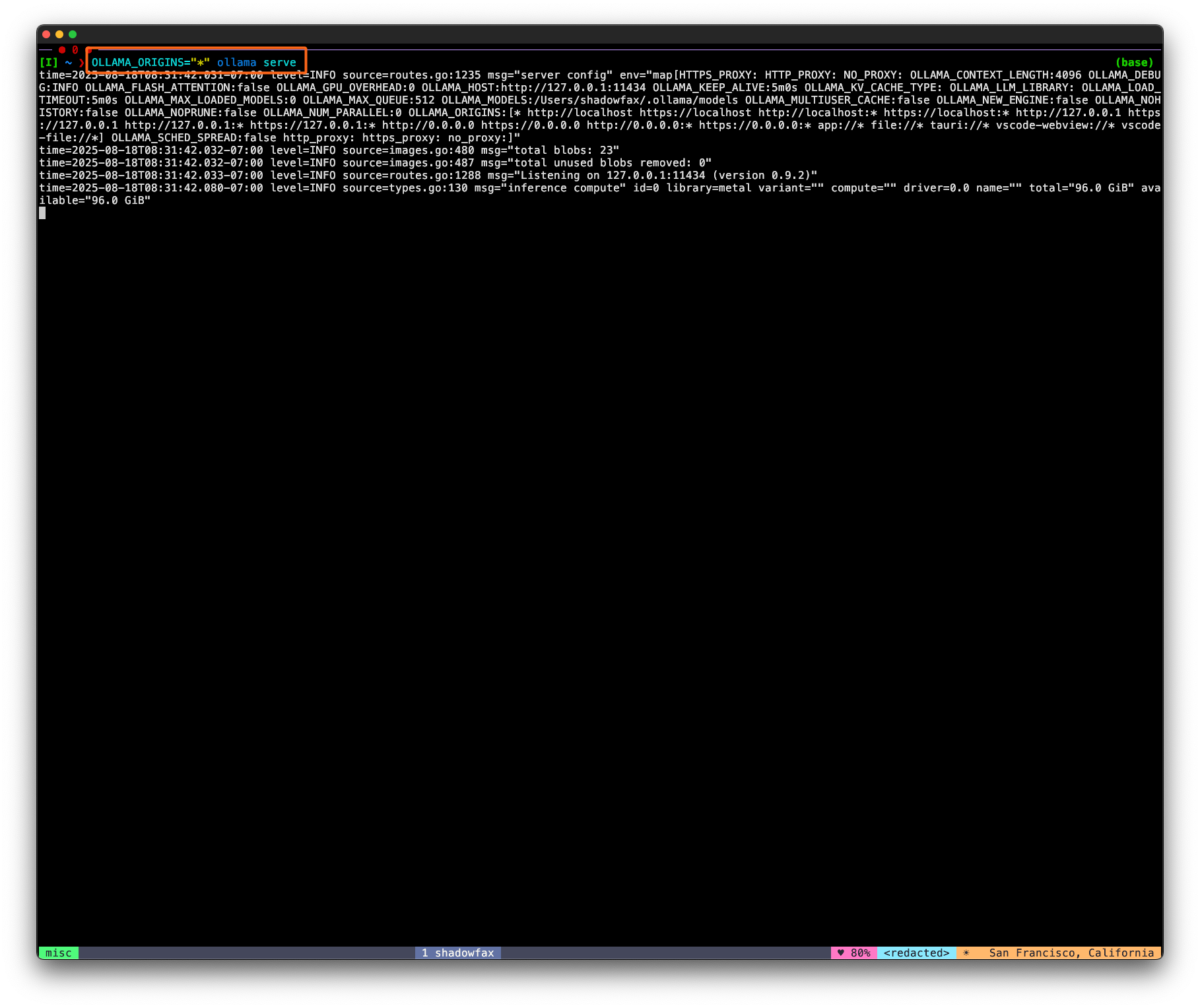
Step 4: Use the Model
Select the model in the Agent dropdown and start using it! 🚀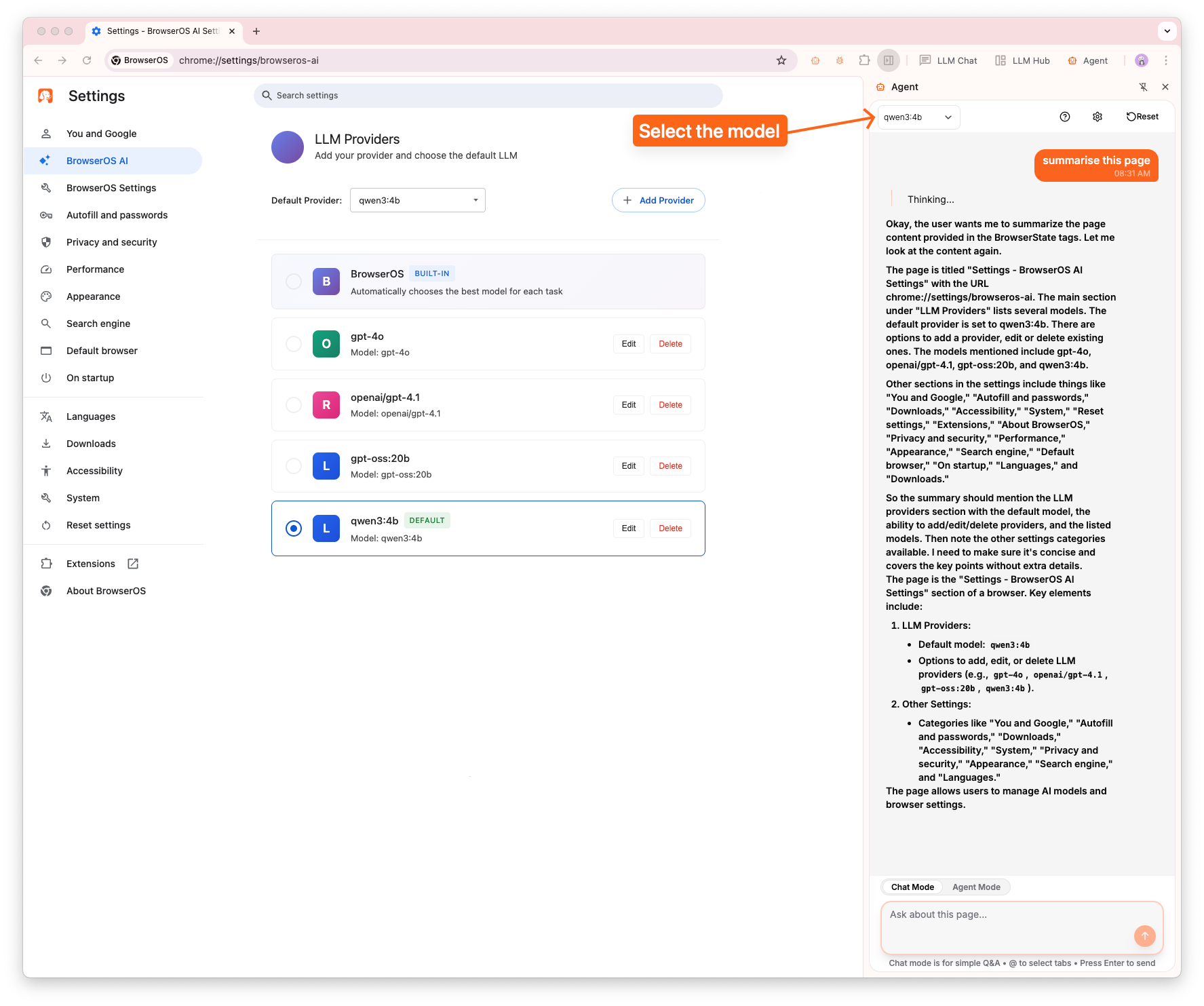
Alternative: LM Studio
LM Studio Setup
If you prefer not to run Ollama from the command line, LM Studio provides a more user-friendly alternative with a graphical interface.